Accessibility Overview
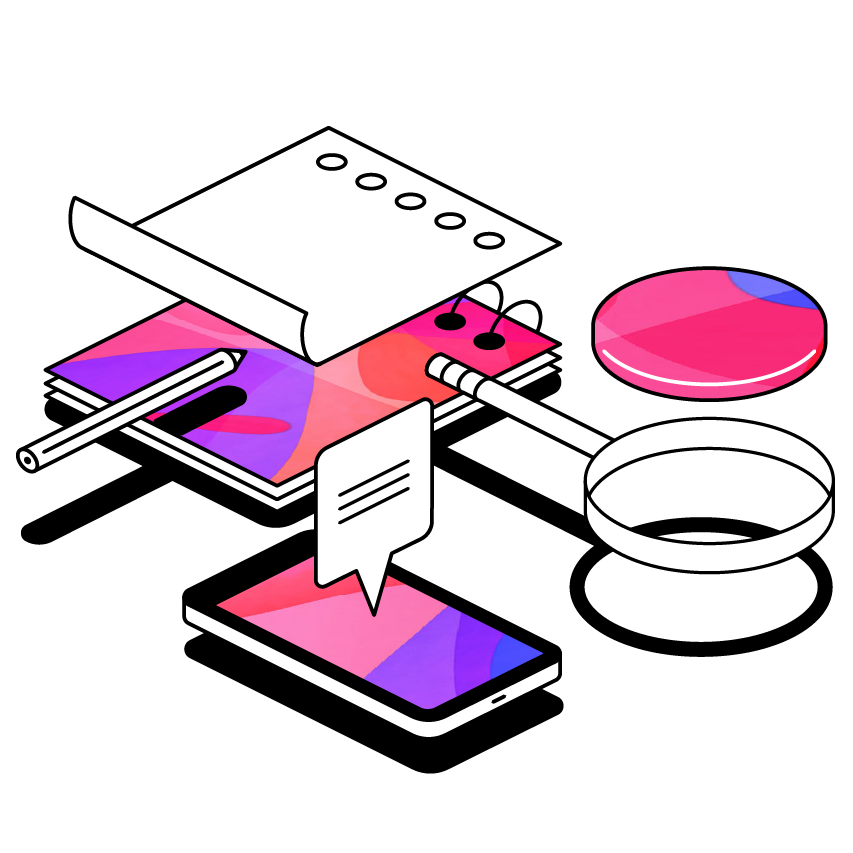
Status Legend
- Scheduled - Issue has been scheduled to be fixed in the target quarter
- Validation - We are waiting for our fix to be tested and validated by Level Access
- Partially Fixed - Issue has been partially resolved or the impact has been reduced
- Fixed - Issue has been fully resolved
1.3.1 Info and Relationships
Implicit List Markup
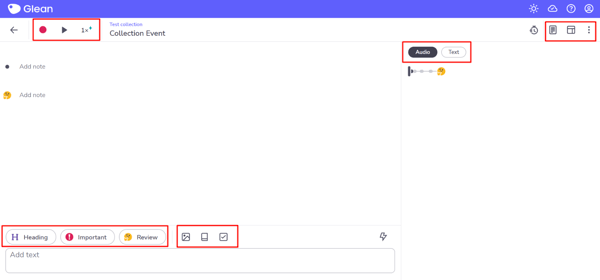
Some dropdown menus and some toolbars are not marked up as lists in Genio Notes.
Marking these up as lists gives extra announcements to screen readers so that they are aware of how many items are in the list. Screen readers also have extra navigation features for jumping around lists and skipping items. Currently a person using a screen reader would not know how many items are in a dropdown until they have navigated to each item.
People impacted;
- People using a screen reader
Implicit Headings

There is some content in Genio Notes which functions as a heading but is not marked up as a heading. This will make it harder for screen readers to navigate the page.
People affected;
- People using a screen reader
2.1.1 Keyboard
Audio Visualisation Bubbles

The bubbles in the audio visualisation are clickable, but are not focusable. Pressing the cursor keys while focused on anything except a text area will allow the cursor to be used however. This is not how keyboard users may expect it to work and screen reader users will struggle to navigate in such a way.
People affected;
- People using a keyboard
- People using a screen reader
Scribble

The scribble feature in Genio Notes does not allow drawing with the keyboard or screen reader.
People affected;
- People using a keyboard
- People using a screen reader
2.4.3 Focus Order
Dialog Opening Auto Focus
Most dialogs autofocus the first focusable element when opened, instead they should focus the dialog element itself. Focusing the first focusable element is useful for keyboard users, but forces screen reader users to navigate backwards to read the content. Furthermore a screen reader user may be unaware that a dialog is open since it is not announced.
People impacted;
- People using a screen reader
Dialog Closing Focus Restoration
Most dialogs do not restore focus correctly when closed causing focus to be lost and return to the beginning of the page. This is especially true of dialogs opened from a dropdown menu.
People impacted;
- People using a keyboard
- People using a screen reader
Menu Toggles Focusable Twice

Both the link text and the toggle are focusable in Scribble menu toggles. This means that a keyboard user needs to tab twice to navigate over the one item.
People impacted;
- People using a keyboard
2.4.4 Link Purpose (In Context)

If a user creates multiple tasks with the same name then the task list contains links with duplicate text. This makes it confusing to know which task is which. We recommend that you give tasks and events meaningful names, using the same name is confusing regardless if we add content to the end to force it to be unique.
People impacted;
- People using a screen reader
- People using voice assistance
4.1.2 Name, Role, Value
Improper Nesting of Button in Link

The collection cards act as a link which allows you to view the collection, however they contain a button which adds a new event to the collection. It is not valid to put a button in a link as assistive technologies may struggle to parse this. Screen readers like VoiceOver are able to correctly parse this and allow you to step into the link and press the button however other screen readers may not.
People affected;
- People using a screen reader
Dropdown Menu Button Contains a Checkbox

The audio clean-up options are buttons which contain checkboxes, which could confuse a screen reader user. Instead the whole button should be a checkbox.
People impacted;
- People using a screen reader
Dropdown Menu Button Announced as Link

The layout options menu toggle buttons are announced as links when they should be announced as checkboxes. This can confuse a screen reader user as they might expect navigation and will not be able to see if the toggle is on or off.
People impacted;
- People using a screen reader
1.4.3 Contrast (Minimum)

The colour contrast of links in a link preview does not meet 4.5:1 when a card is clicked. This can make the link text difficult to read in bright light or for people with low vison.
People impacted;
- People with poor vision
- People in a brightly lit area
1.4.4 Resize Text
Content Out of Bounds

At 200% zoom some content is clipped out of bounds and cannot be seen by scrolling. This can make it difficult to use certain buttons.
People impacted;
- People using zoom
- People with small screens
Content Hidden at High Zoom Levels

At 200% zoom some features are hidden such as being able to switch between the audio, transcript and outline. This means some users may never be able to use these features.
People impacted;
- People using zoom
- People with small screens
Content Difficult to Read

At 200% zoom with slides enabled the content in the feed does not have a lot of space and can only show one line at a time. This can be worked around by hiding the slides, but showing both makes the feed very hard to read.
People impacted;
- People using zoom
- People with small screens
1.4.10 Reflow
Events Page
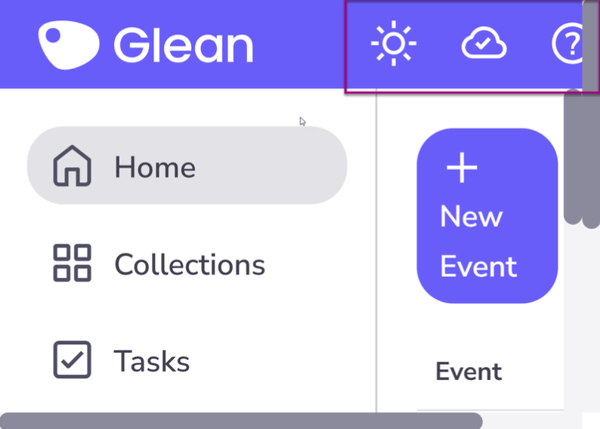
Some screens in Genio Notes do not reflow enough to support a screen width of 320 pixels.
This means that users of such small screens will need to use both horizontal and vertical scrolling to see and use all content. In some cases fields will be too small to see the full value if that value is long.
People impacted;
- People with low vision
1.4.11 Non-text Contrast
Blue Checkboxes

When using the blue theme, checked checkboxes do not meet colour contrast criteria (3:1) which can make them difficult to see for people with low vision. To workaround this for now, change your theme to one of the other colours.
People impacted;
- People with low vision
- People in a bright area
Low Bubble Contrast

The bubbles in the audio visualisation do not meet colour contrast criteria (3:1) when un-highlighted or when highlighted blue (the default). This can make the bubbles difficult to see for people with low vision.
People impacted;
- People with low vision
- People in a bright area
2.4.6 Headings and Labels
Buttons with the Same Name

The bullet points shown in the feed are buttons which allow you to change the label of an annotation. These buttons are all named "No label selected. Click to open label menu" which is not unique and doesn't tell you which annotation will have it's label changed.
People impacted;
- People using screen readers
- People using voice assistance
4.1.3 Status Messages
Slide Changes

When the next and previous buttons are pressed then the new slide content is not announced to screen reader users. We do not extract your slide content so cannot announce anything more helpful than "Slide 3 of 7".
People impacted;
- People using a screen reader