Product and feature guides
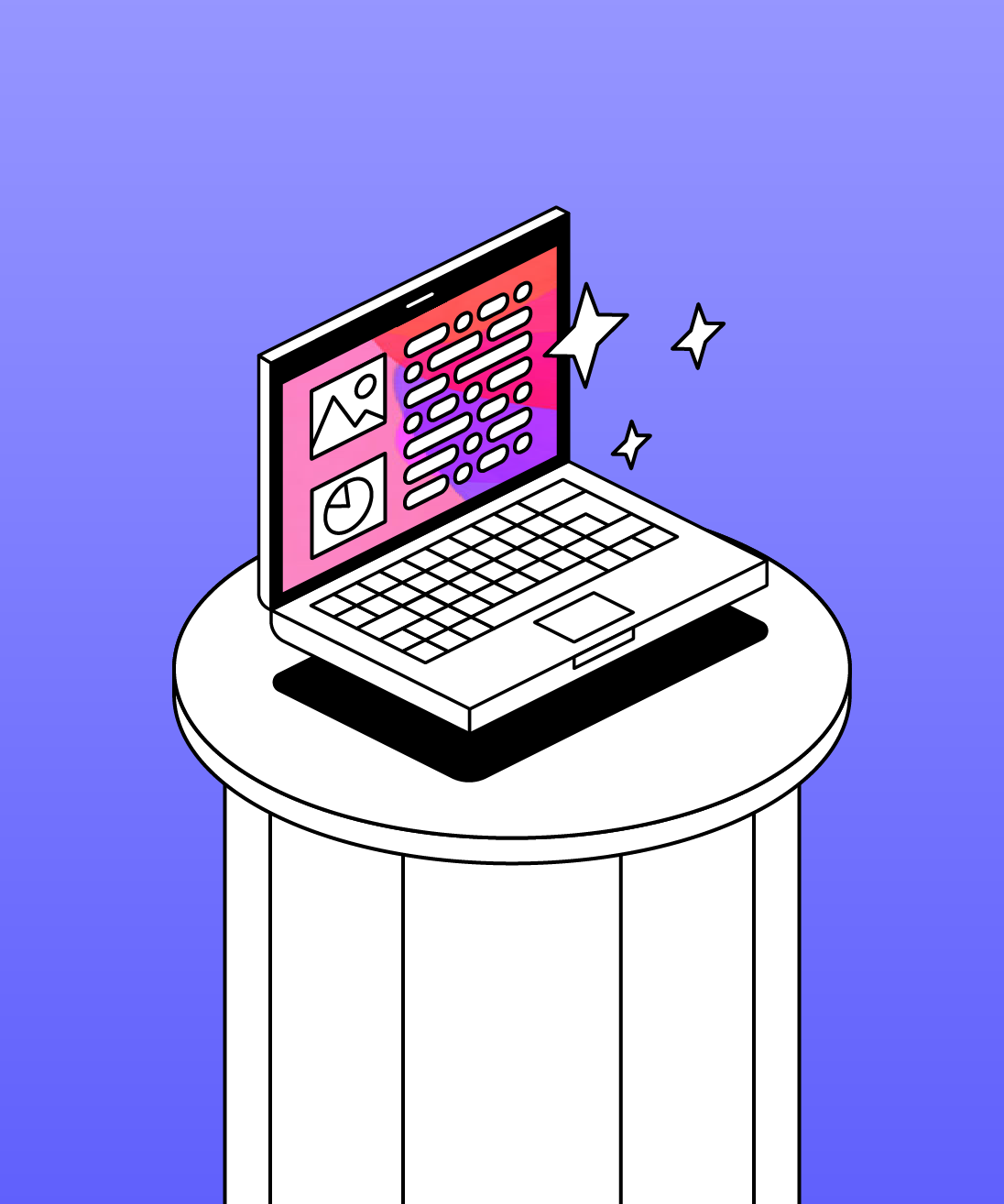
Genio Notes Skills Portal
Find quick videos giving you an overview of the key functions of Genio Notes, and how to get the most out of your lectures with a structured note taking process.
.png)
Genio Present Skills Portal
Bitesize videos giving you an overview of Genio Present, and how to get the most out of our rehearsal tool.
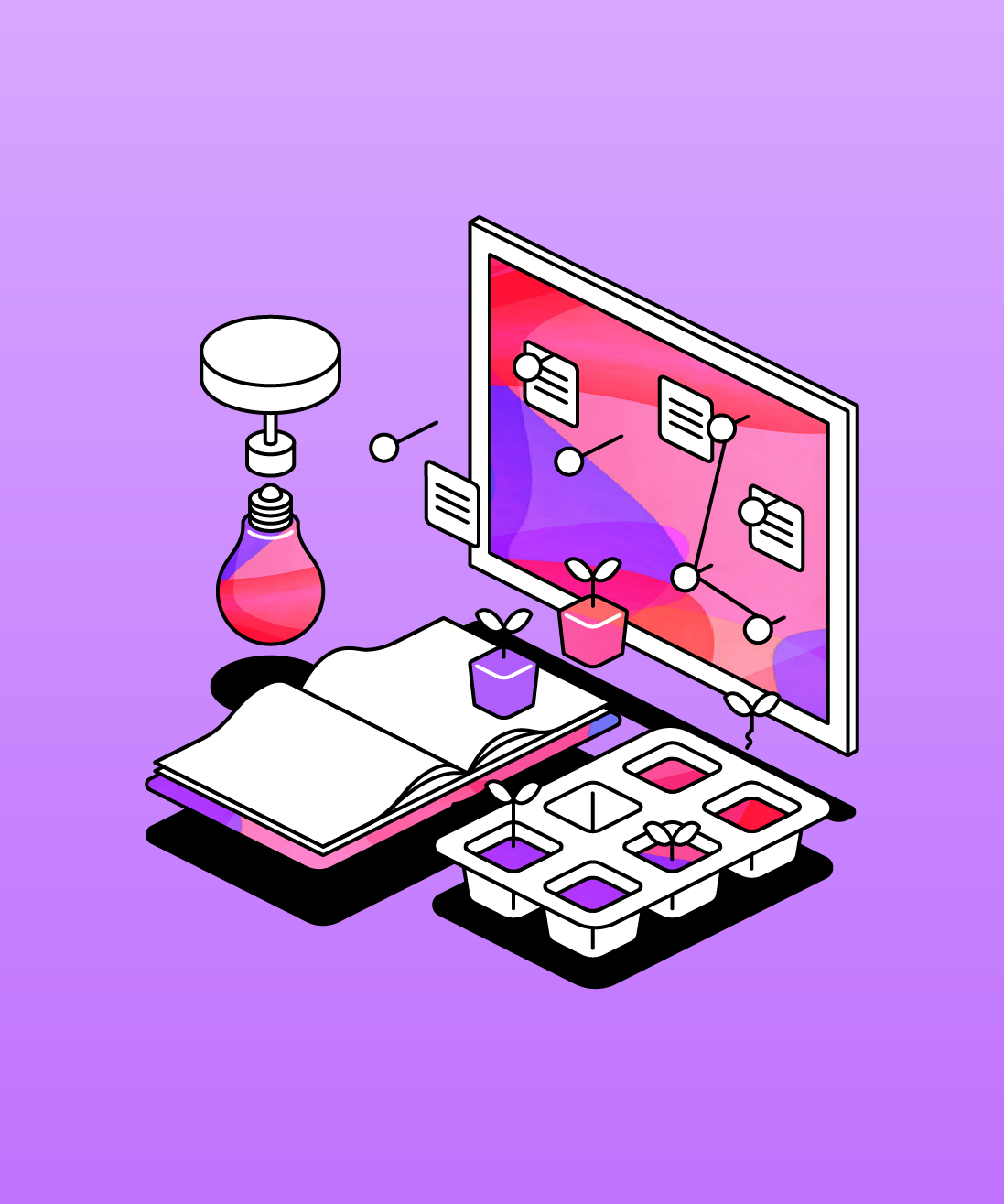
Free student resources
From managing your time to finding study tips, discover helpful tools to make your student journey easier and more enjoyable.

Genio Notes in 1 minute
Need a quick introduction to Genio Notes? Let’s go over the basics in (just under) 1 minute…
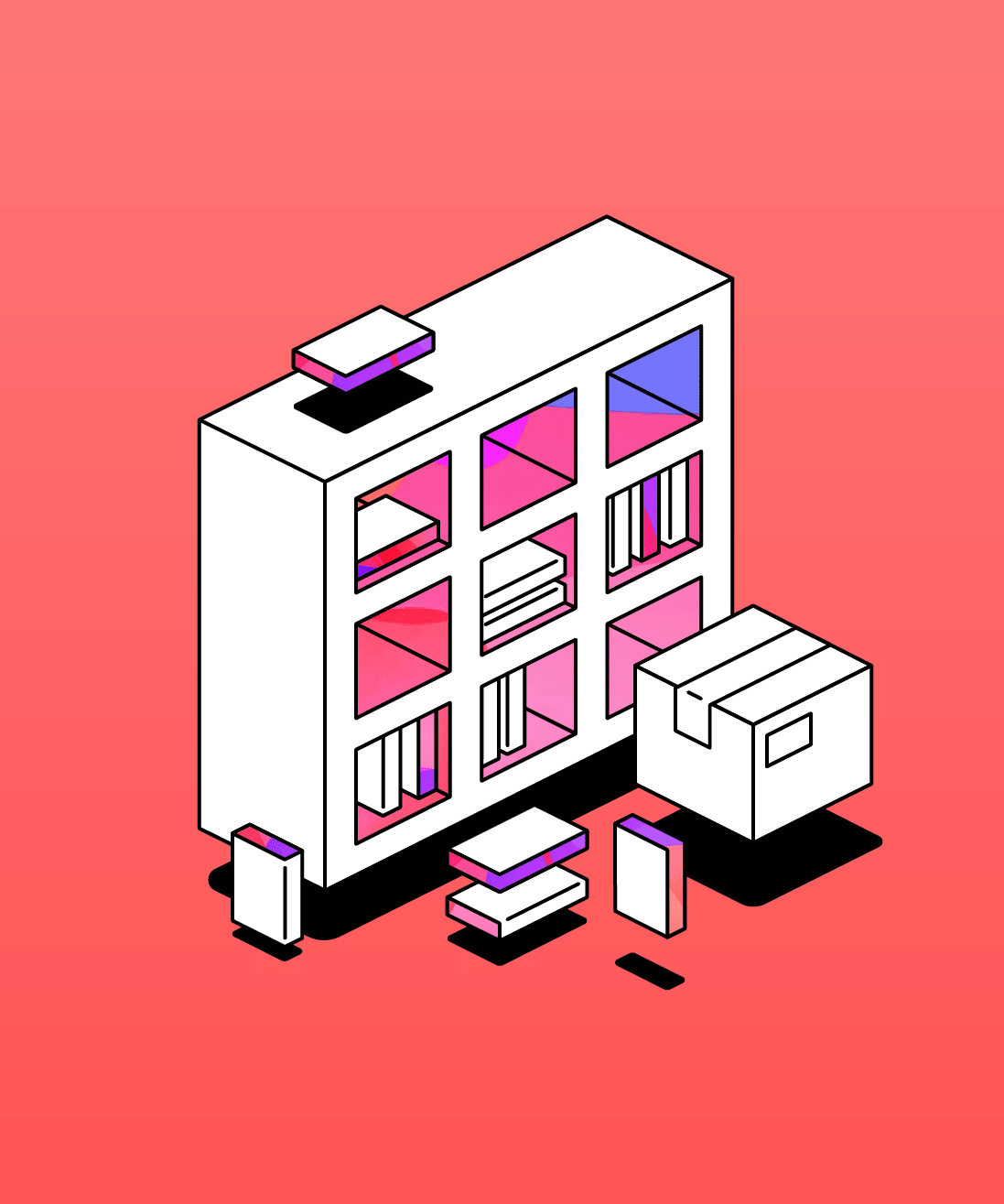
Genio Admin Guide
The go-to place to help you get started with Genio Notes and to find the latest resources to help, support and engage your students.
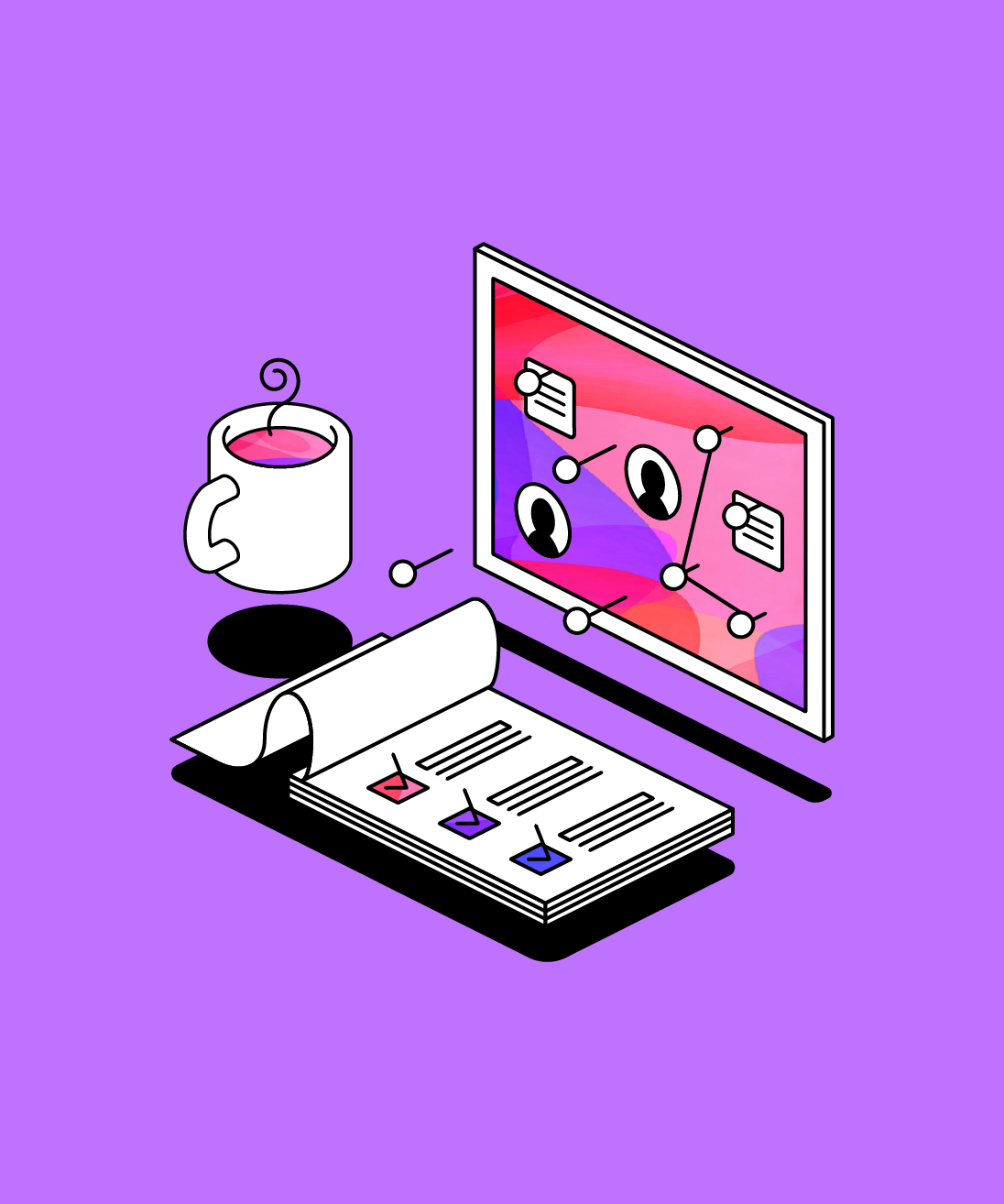
Get Genio Notes set up for your students
Get set up with Genio Notes to provide your users with effective note taking and improve their learning.

Running a student email campaign
This guide is to help you and your team run onboarding email campaigns with your students, ensuring more get signed up to Genio Notes (and confident using it).

How to record with Genio Notes
Whether you’re learning in class or online, recording is the foundation of your content in Genio Notes.

Access your notes on any device through the Cloud
Genio Notes auto-syncs your notes to the Cloud to be used on any device. Here’s how it works.

Consolidate your learning with Text Notes
Annotating your recordings is how you start to create a winning set of notes. You can do this while recording an Event or add them after class, but let’s see how you can use it to help you review your notes.

Capture and review your notes anywhere with Genio Notes Mobile
Genio Notes Mobile enables you to integrate Genio Notes into your learning process, wherever you are. Follow these steps to get the most from Genio Notes Mobile.
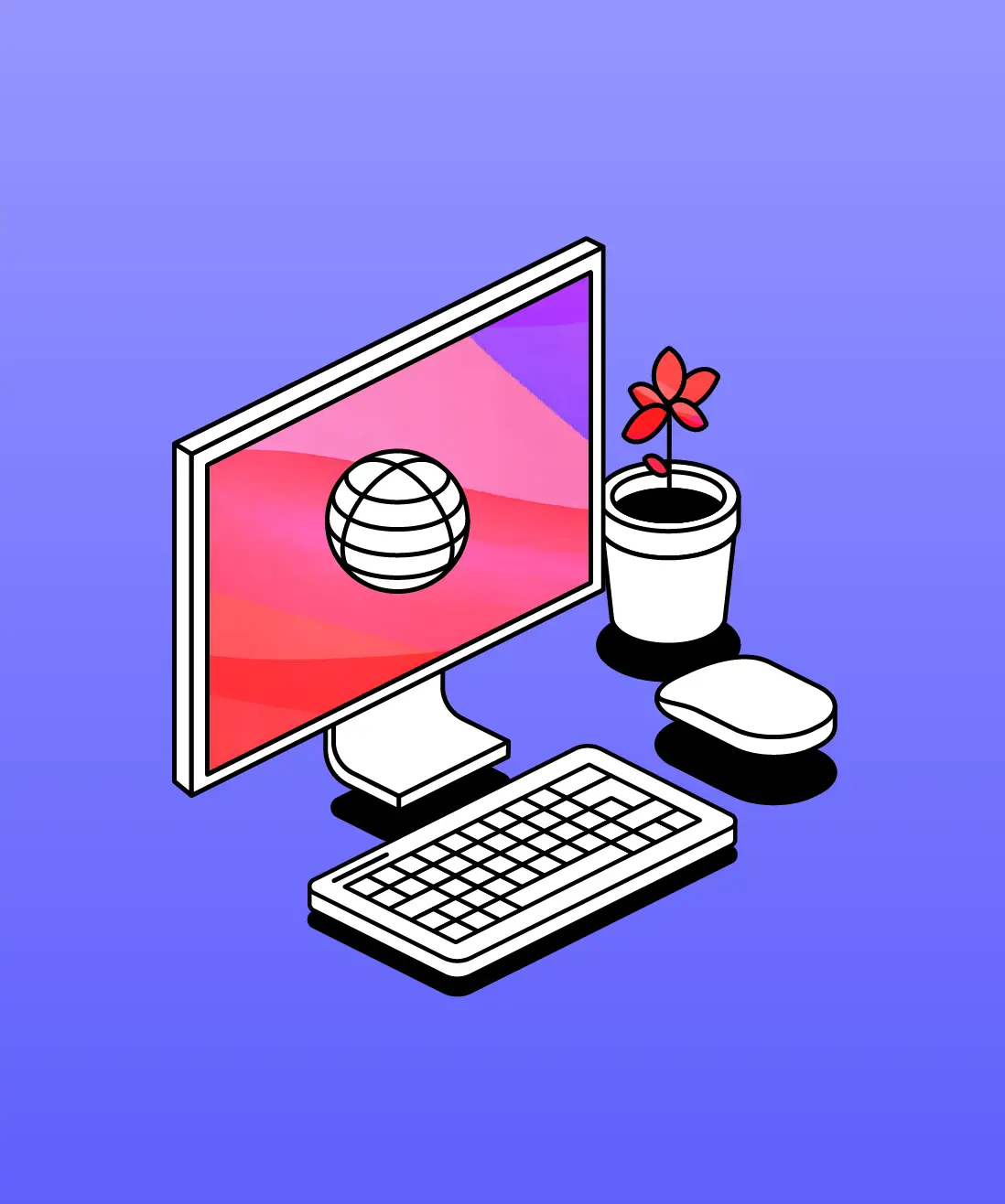
How to record audio online from Zoom
Are you looking to record online audio from Zoom? Recording your online classes is easy.

How to record audio online with Mac
Are you looking to record online audio? Recording your online classes is easy with a Mac device.

How to record audio online with Windows
Recording your online classes is easy with your Windows device. Get up to speed with our quick, 3-step process.

How to use Collections
Group your Genio Notes Events by class, credit, professor or any other category with Collections.

Import Slides to add context and structure to your recording
Presentation slides from a lecture will give your notes context and a neat structure to organize your recording. Here’s how you get them working with Genio Notes.

Review with smarter labels
We’ve gone over how to add labels with Lightning Mode while capturing with Genio Notes. Now it’s time to see how Labels will help you review.

Keep Genio Notes tidy by sorting events
Let’s go through some essential housekeeping to keep your Genio Notes Events tidy and easy to manage.

Remove all distractions with Reading View
Reading View is a neat, distraction-free structure for studying your text notes. Particularly handy when test time approaches!

Lost something? Here’s how to search
Need to find an old event or text note? Let’s search.

Stay focused with Quick Notes
With Quick Notes, you can stay focused on the class while making quick highlights on your recording. Here’s how it works.

Study the parts that matter with Playback
Getting the most from Genio Notes comes down to how well you use your recordings to study. Let’s look at how to play your recordings back effectively.
Try Genio Notes for yourself
See how Genio Notes can level up your learning with our free trial. If you love it, pay monthly or save with annual billing plans.
Give Genio Notes to your learners
Confident note takers make confident students. Whether with a small group of students or the entire campus, we’ll help you achieve your organization’s learning goals with Genio Notes.