Capture and review your notes anywhere with Genio Notes Mobile

Step 1: Accessing the App
To access the app, search ‘Genio Notes’ in the App Store or Google Play and download it to your device.
When you open the app for the first time, sign in to your Genio Notes account and you’re good to go!
Step 2: How to record an Event
Get started by opening the app and selecting ‘New Event’. Don’t forget to add a title to your Event!
Hit ‘Start Recording’ to start capturing audio.
Flip your phone landscape to enter Quick Notes. Now you can fire off quick reactions to what you’re hearing. Like the web app, your mobile notes link reactions to the relevant moment in your recording.
Want to add a quick text note? Flip your phone back to portrait and enter it in the text box.
Focusing on listening to the lecture? Genio Notes will carry on recording if your phone screen is locked.
Once your class is done, hit the stop icon at the top of the screen. Your event will sync with the Cloud automatically when you’re connected to Wi-Fi, meaning the notes recorded on your mobile will be ready for you when you sit down at your laptop later.
Step 3: Review your notes
To review notes from a previous class, open up the corresponding Event.
You will see all of your Labels and Text Notes that you added during class, which you can use to brush up on your studies while you’re on the move.
To save space on your device and reduce the load on mobile data, Genio Notes does not automatically download the audio for all your Events to your mobile.
If you would like to listen back to the audio recording of a class that you recorded on another device, simply hit ‘Download Audio’ and your recording will begin downloading.
Start playback using the Play button at the bottom of the screen. You can change the playback speed by clicking the '1x' on the right and picking a new playback speed.
As audio plays back, your Labels and text will be highlighted at the relevant time stamps.
Step 4: Get the most out of Genio Notes Mobile
Need to save battery or just want to be more discreet? Put Genio Notes into Dark Mode by tapping the options icon in the top right of screen and selecting ‘Use Dark Theme’.
Need to save space on your phone and no longer need a recording? To delete an audio file from your phone, long press on an Event and select 'Remove Audio from Device'.
Alternatively, open your Event and select the three dot menu in the top right and choose 'Remove Audio from Device'.
"Umm… sorry, what?!"
Need more info? Visit our help center for full guides on all things Genio Notes.
More from Product and feature guides
View All
Running a student email campaign
This guide is to help you and your team run onboarding email campaigns with your students, ensuring more get signed up to Genio Notes (and confident using it).
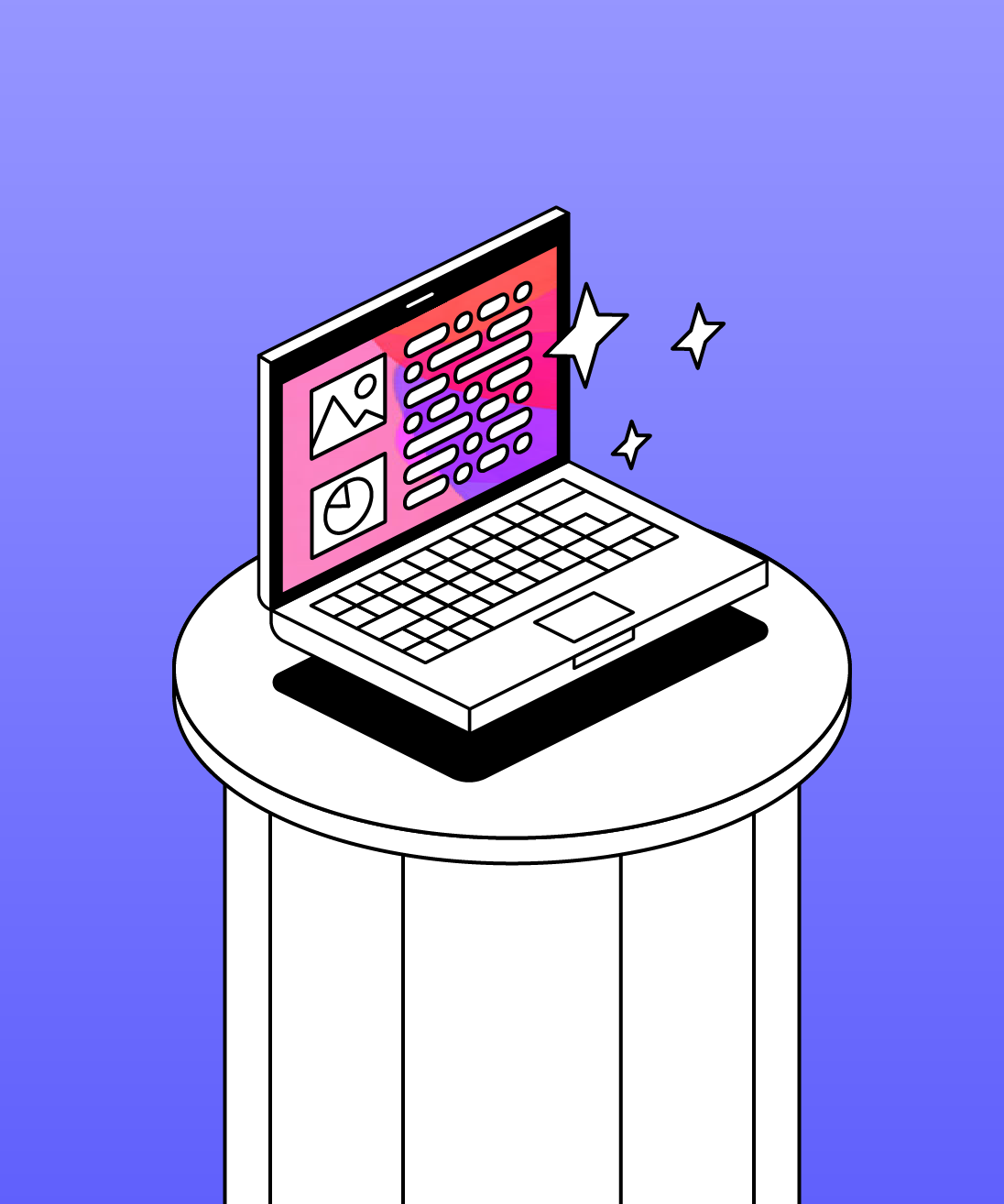
Genio Skills Portal
Find quick videos giving you an overview of the key functions of Genio Notes, and how to get the most out of your lectures with a structured note taking process.

How to record with Genio Notes
Whether you’re learning in class or online, recording is the foundation of your Genio Notes content.