How to record audio online from Zoom

Are you trying to record from an desktop app like Zoom?
You'll need to open it in your browser instead.
Step 1:
First, open your zoom link. You’ll be prompted to ‘Launch meeting’ on the page, which will automatically create a pop-up box asking you to open the Zoom Meetings app.
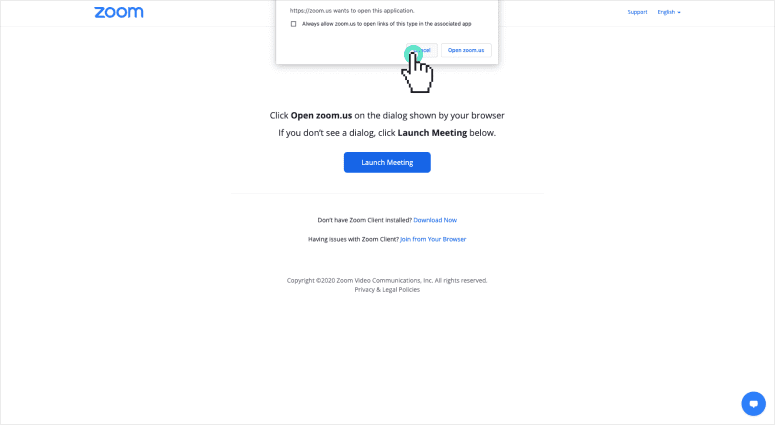
Step 2:
Click cancel on this pop-up. Look down the page and you’ll see that a new link with text ‘Join From Your Browser’ has appeared below the Launch Meeting button.
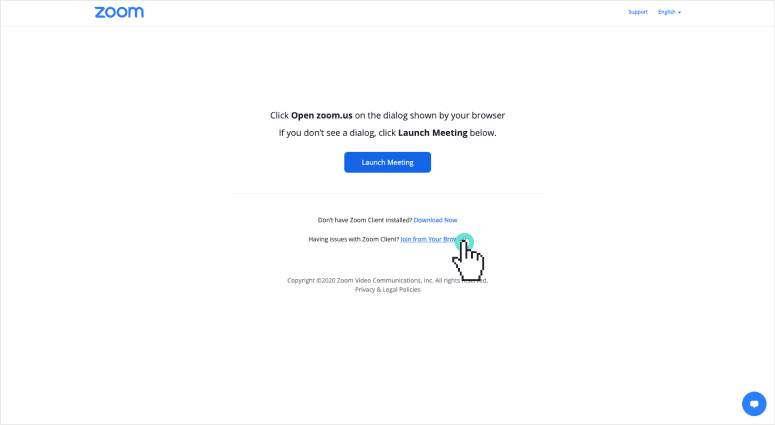
Step 3:
Click this link and your Zoom meeting will now play in your Chrome browser. Now go back to Genio Notes and simply select the browser tab which contains your Zoom meeting.
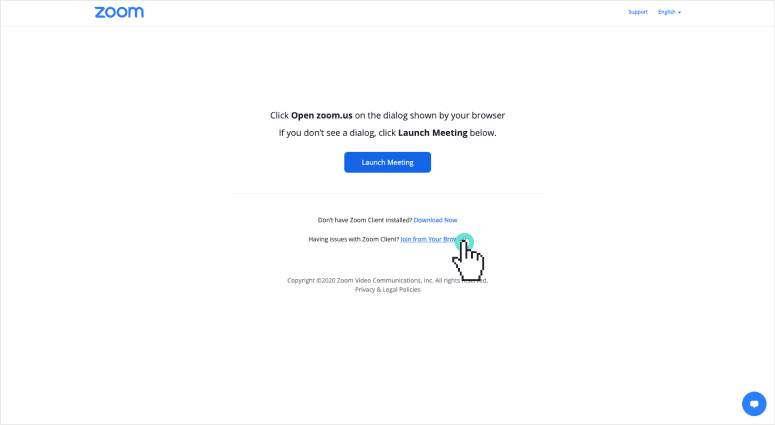
More from Product and feature guides
View All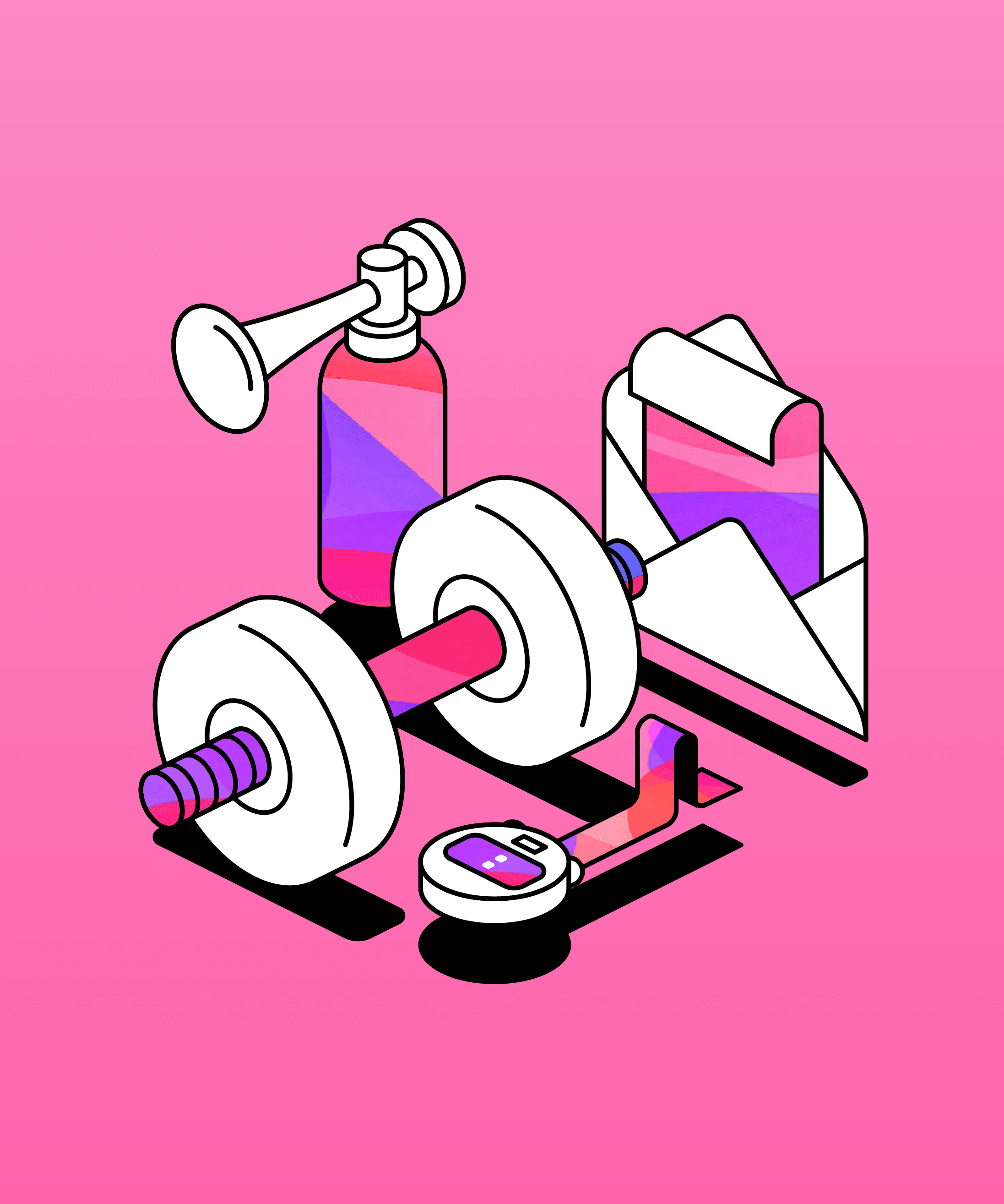
Running a student email campaign
This guide is to help you and your team run onboarding email campaigns with your students, ensuring more get signed up to Genio Notes (and confident using it).
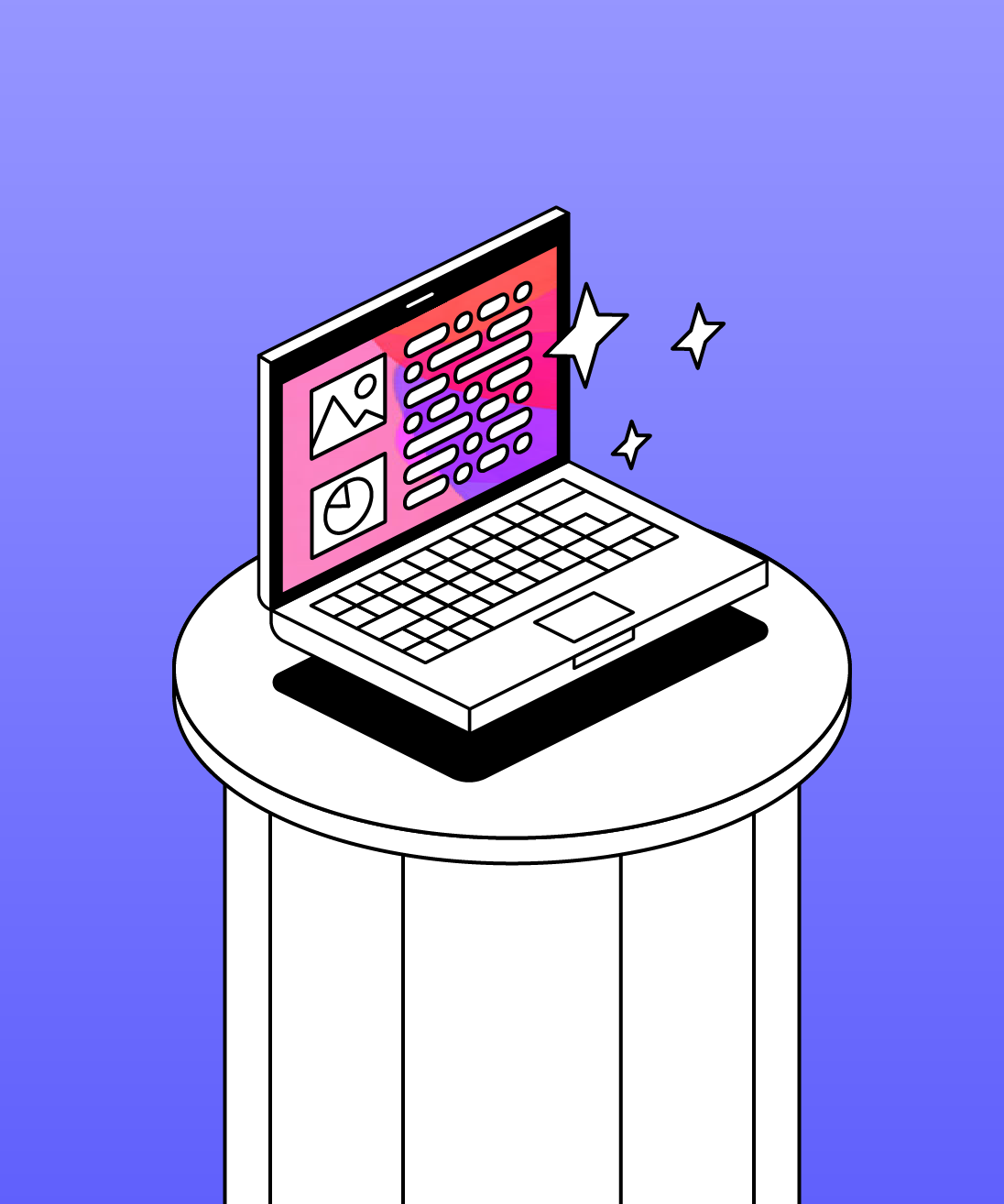
Genio Skills Portal
Find quick videos giving you an overview of the key functions of Genio Notes, and how to get the most out of your lectures with a structured note taking process.

How to record with Genio Notes
Whether you’re learning in class or online, recording is the foundation of your Genio Notes content.