How to record audio online with Windows

On Windows, you can record any audio playing on your device
So why are there three options? Because Genio Notes is a web app, it means that everyone sees the same choices. The important thing to know is that the ‘Your entire screen’ setting is the one for you.
Want to know How to record from a Mac?
Here's how it works:
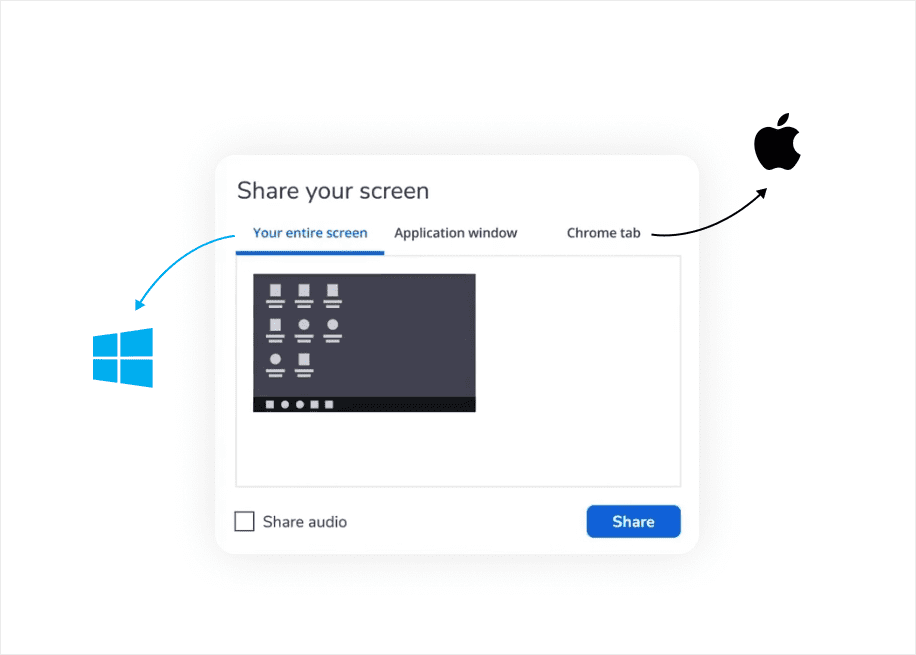
Step 1:
By default, Genio Notes records from your microphone but clicking below the record button allows you to choose other options.
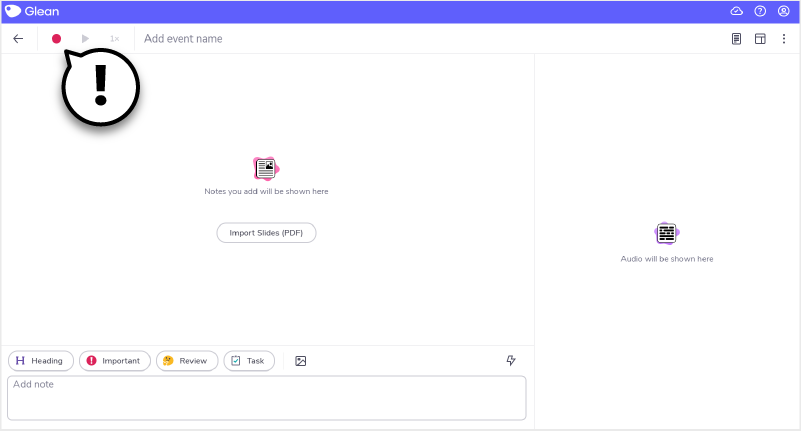
Step 2:
By selecting “record screen audio” you can record audio from video classes directly into Genio Notes.
If you still want to record your own contributions (in a seminar, for example), select 'record screen audio and mic' from the record button drop-down.
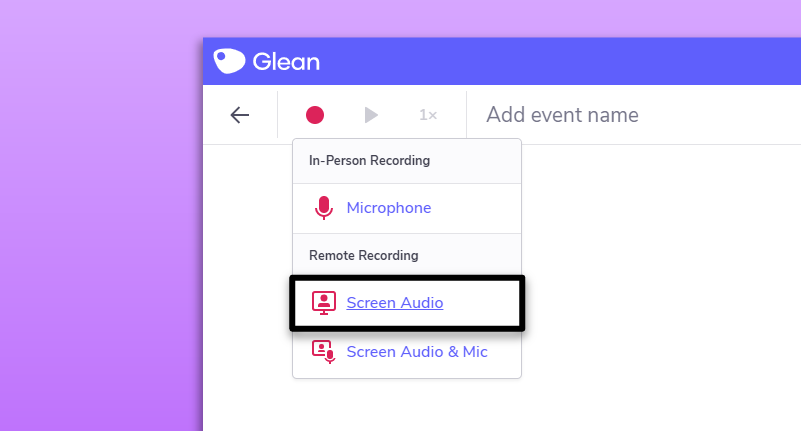
Step 3:
Simply select the window you wish to record from, and click 'share'. Genio Notes will immediately begin recording audio from the source you've selected.
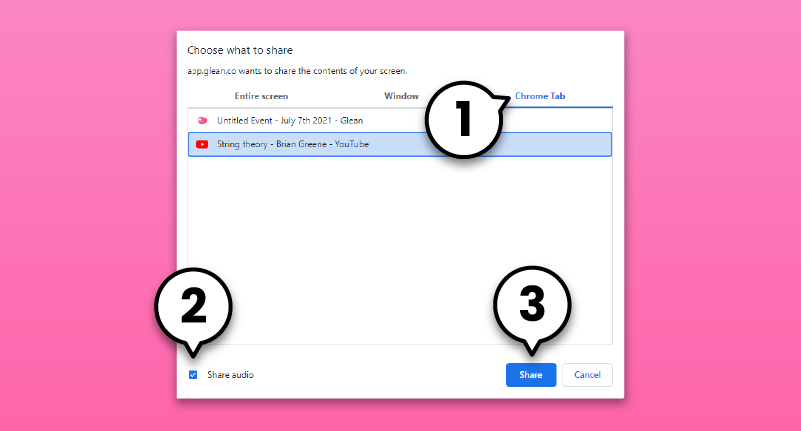
Using Genio Notes with split screen
Split screen lets you watch or read something on one side of your computer screen, and work with Genio Notes on the other side.
On windows we recommend using 'Snap Assist' to help split screen quickly and easily!
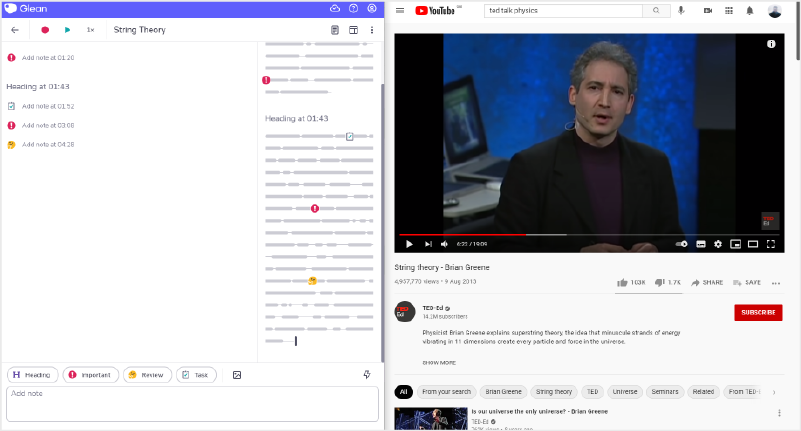
Step 1:
Left-click and hold an empty space in the title bar of an open application window.
The title bar is the horizontal bar at the top of an open application window that contains the name of the programme.
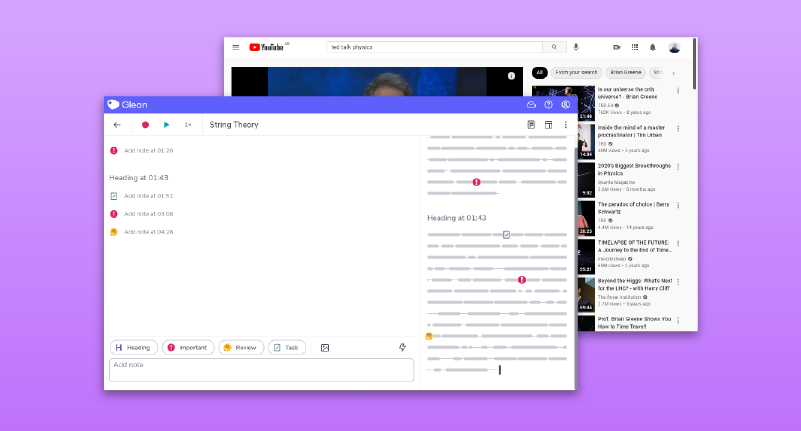
Step 2:
Move the window to the left or right edge of the desktop screen while holding down the mouse button.
When you drag the window to the left or right edge of the screen, you will see a transparent overlay (or boundary indicator) that will indicate where your window will be snapped.
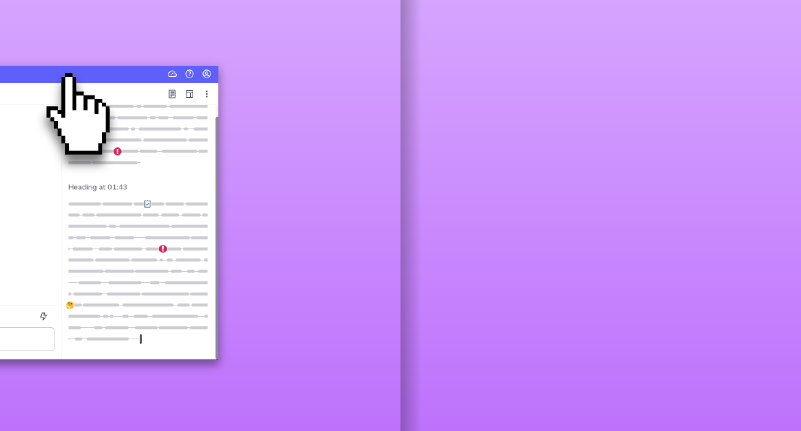
Step 3:
Release the mouse button. This will snap the window on the left or right half of the desktop screen. Releasing the mouse button will also activate Snap Assist.
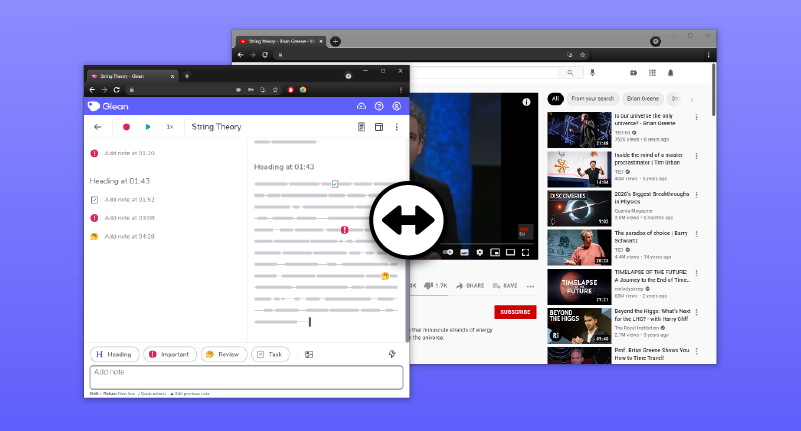
Step 4:
Repeat this step for your other window and ta-da! You’re all done!
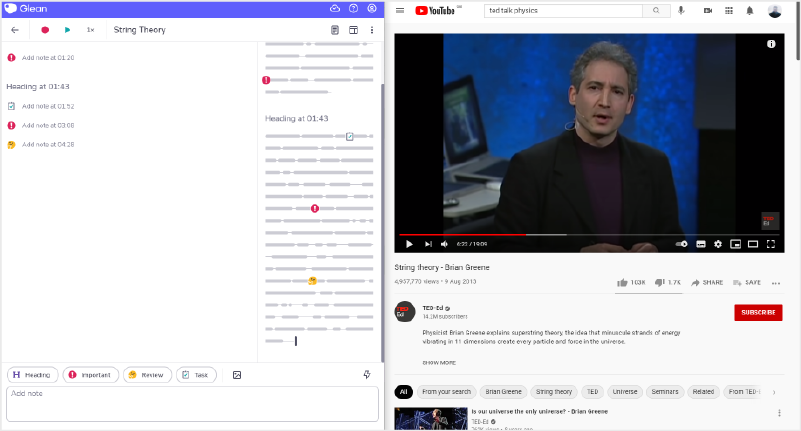
More from Product and feature guides
View All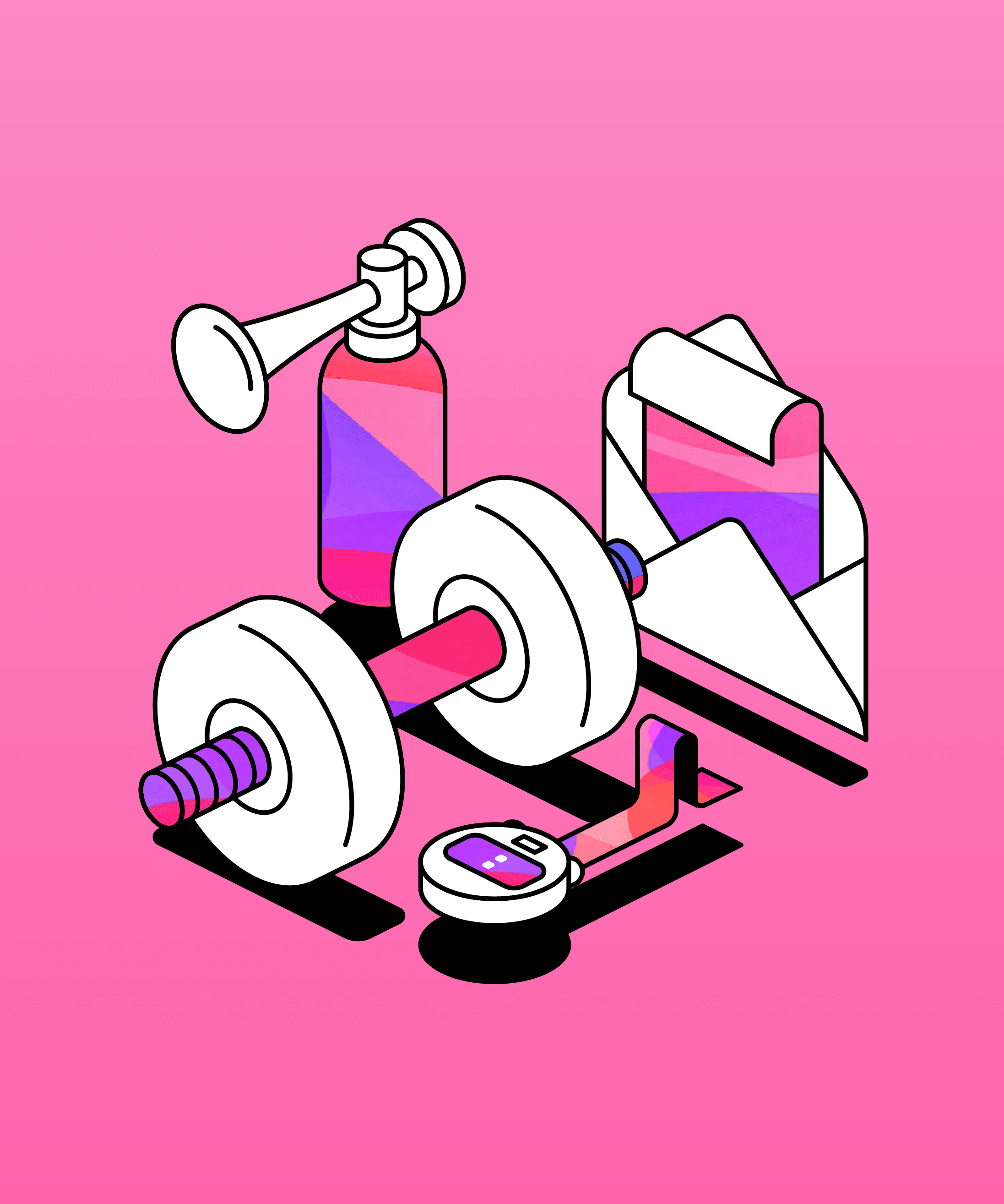
Running a student email campaign
This guide is to help you and your team run onboarding email campaigns with your students, ensuring more get signed up to Genio Notes (and confident using it).
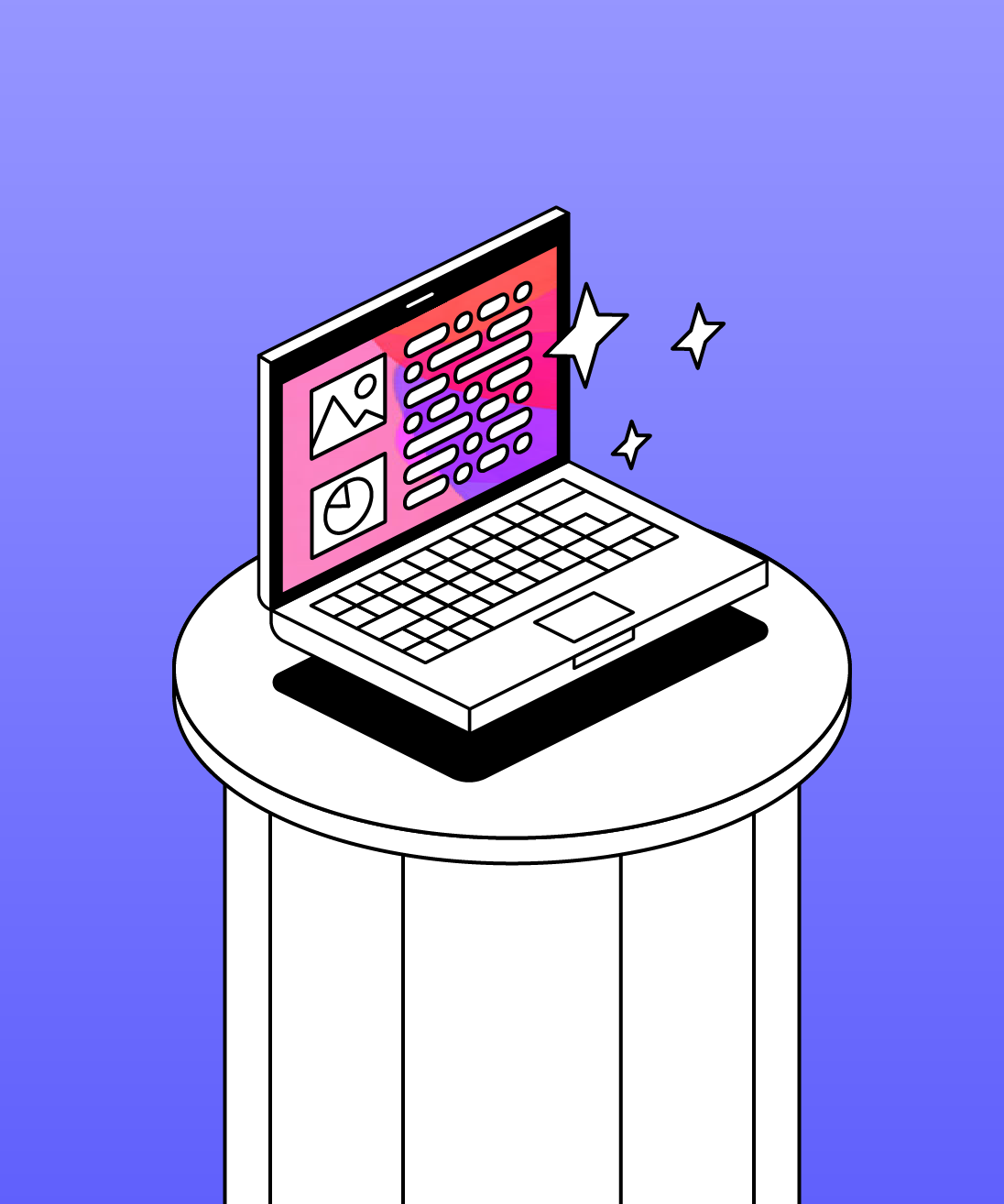
Genio Skills Portal
Find quick videos giving you an overview of the key functions of Genio Notes, and how to get the most out of your lectures with a structured note taking process.

How to record with Genio Notes
Whether you’re learning in class or online, recording is the foundation of your Genio Notes content.