How to record with Genio Notes

Step 1: Create an event
Open a New Event at the start of class.
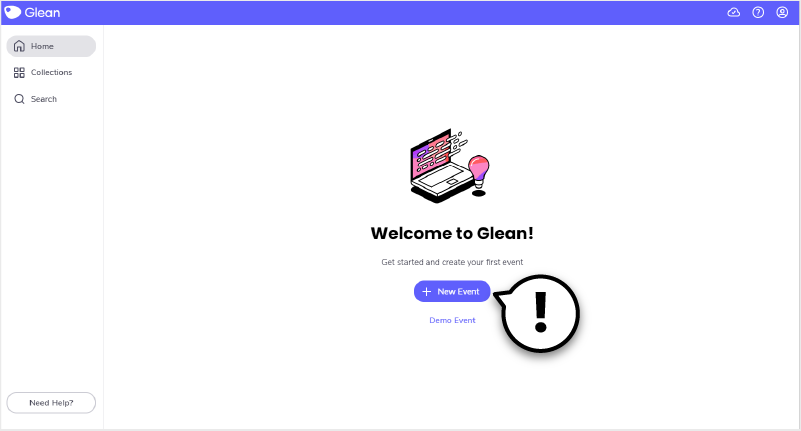
Step 2: Select a recording option
Hit the Record icon in the top left of the screen.
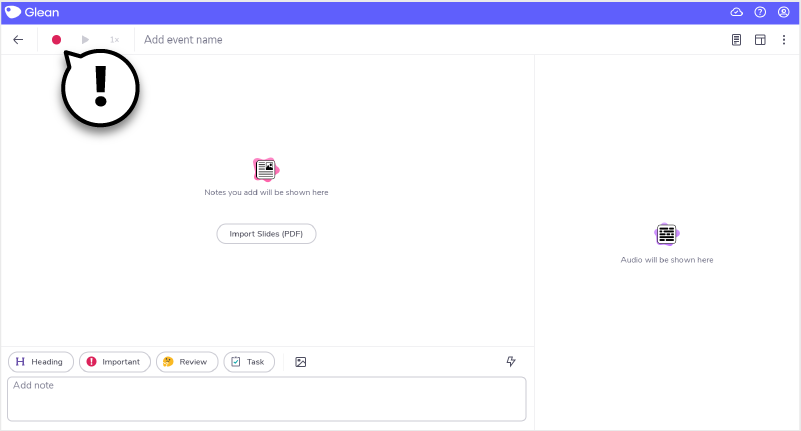
A drop down menu will appear with several options. If you’re recording a class in-person, select the ‘Microphone’ option - this is labelled under ‘In-Person Recording’.
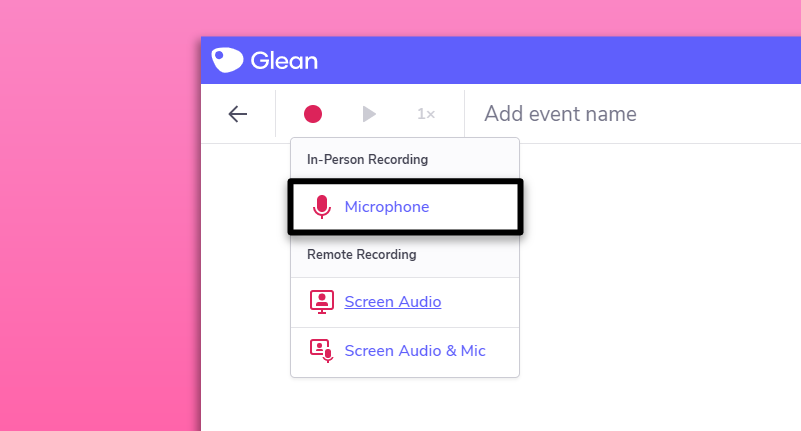
Studying remotely? Select ‘Screen Audio’ and follow the prompts to get a clean recording directly from your browser or application. If you want to record your own voice, for instance if you’re recording a seminar, then select ‘Screen Audio & Mic’ and follow the prompts.
Step 3: Audio Stream
Genio Notes breaks your recordings into bubbles, representing spoken phrases. This makes it much easier to find what you’re looking for when it comes to review.
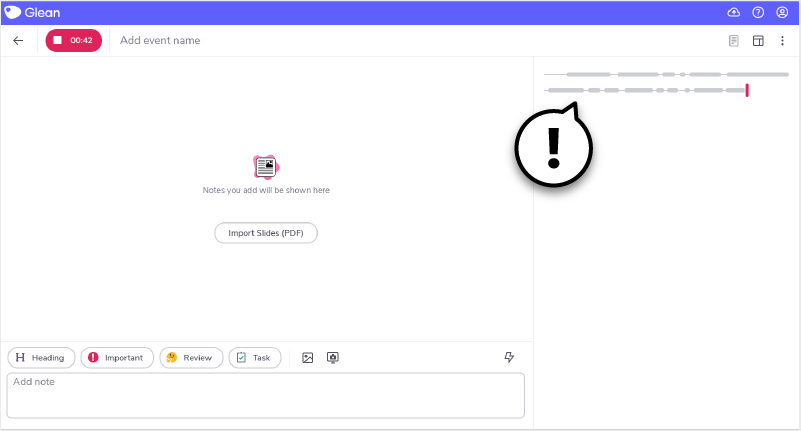
You can choose to hide these audio bubbles while you’re recording - click the ‘Layout’ icon to toggle this on or off.
Remember, you don’t need a separate microphone with Genio Notes. Your laptop or phone mic will do the job.
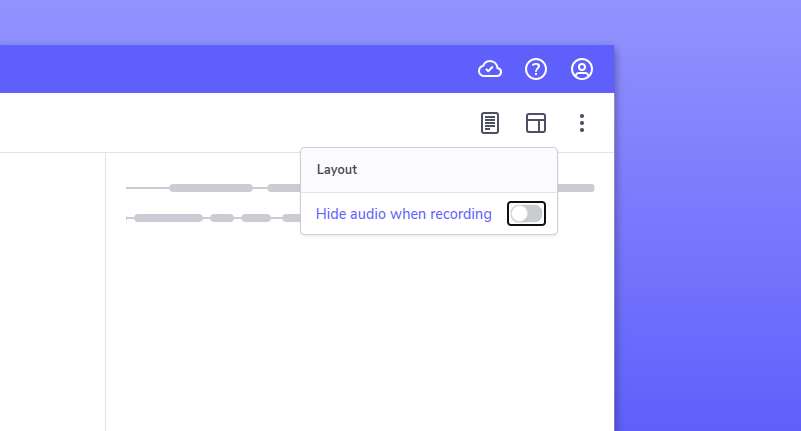
‘Umm… sorry, what?!’
Need more info? Visit our help center for full guides on all things Genio Notes.
More from Product and feature guides
View All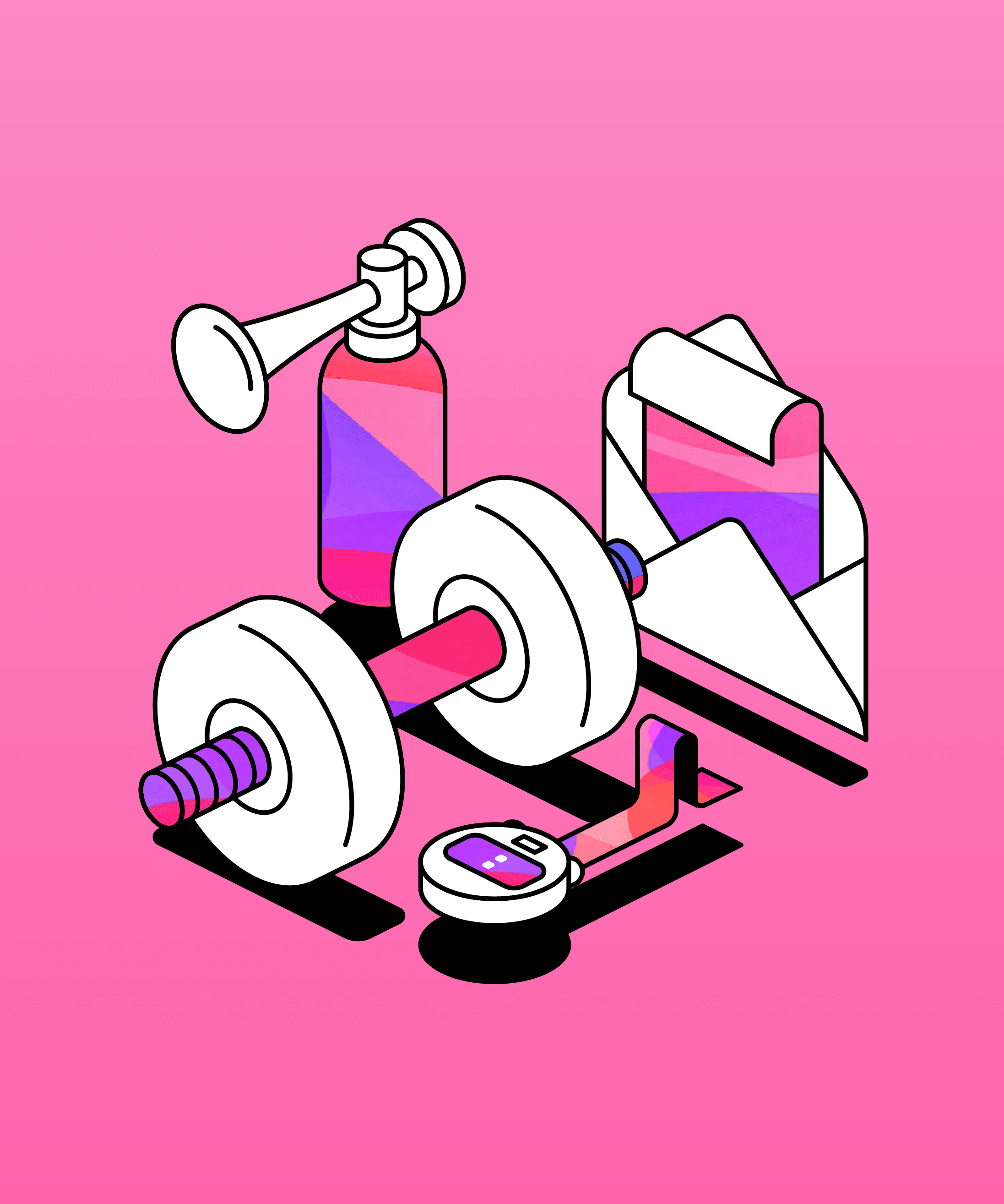
Running a student email campaign
This guide is to help you and your team run onboarding email campaigns with your students, ensuring more get signed up to Genio Notes (and confident using it).
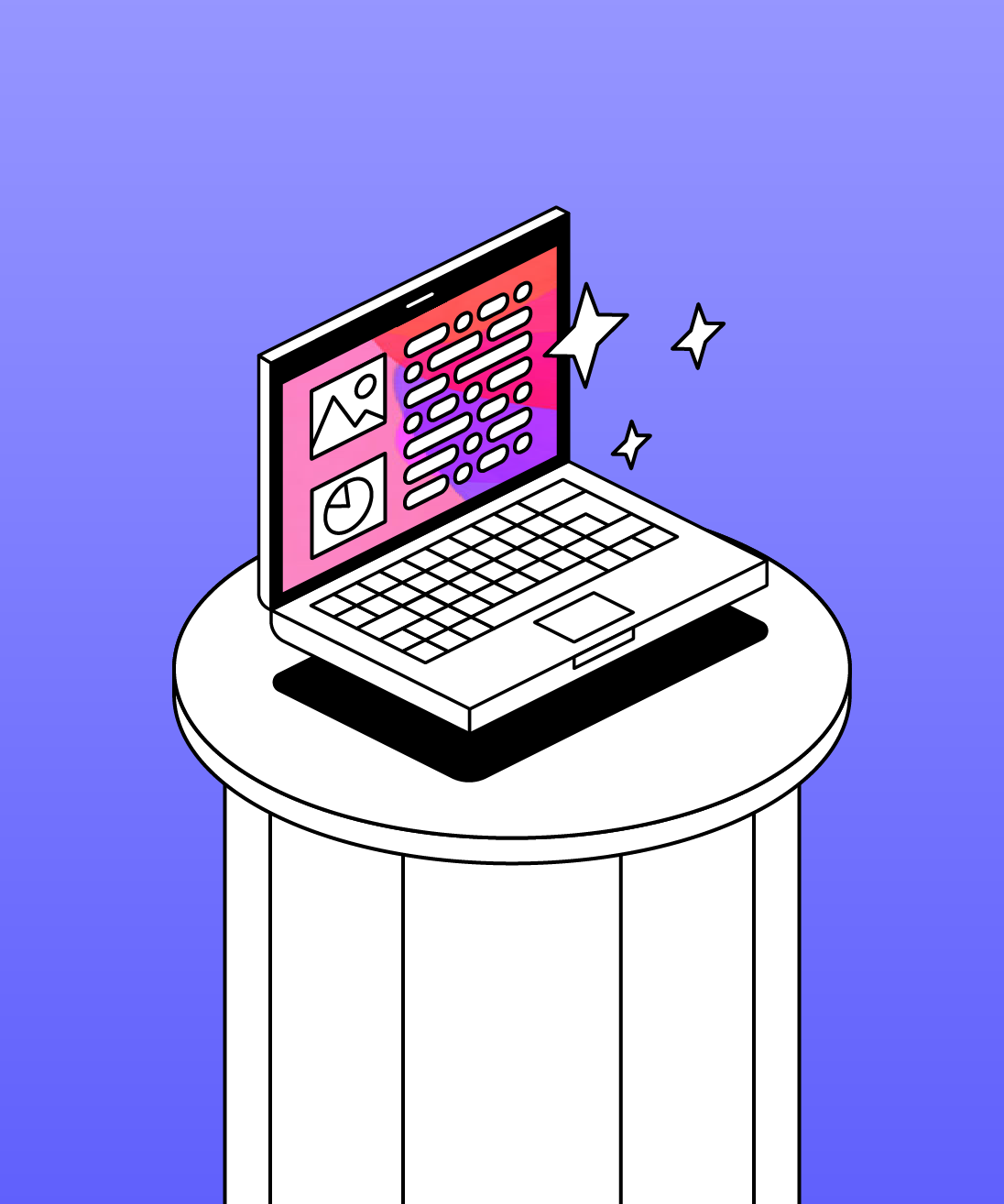
Genio Skills Portal
Find quick videos giving you an overview of the key functions of Genio Notes, and how to get the most out of your lectures with a structured note taking process.

Stay focused with Lightning Mode
With Lightning Mode, you can stay focused on the class while making quick highlights on your recording. Here’s how it works.