Remove all distractions with Reading View

Accessing Reading View
Hover over the text pane of your Genio Notes Event. You’ll see ‘Copy’ and ‘Reading View’ buttons appear at the bottom. Click Reading View.
Your text notes are now in focus in an easy-to-read and digestible format. If you’ve already added Slides, these will appear here, too.
Doing more with Reading View
At the top right of your Reading View screen, you’ll see Copy and Print buttons.
Copy your notes to your clipboard if you want to work on them off the app, or Print your notes (and Slides, if added) in a clean and simple format.
"Umm… sorry, what?!"
Need more info? Visit our help center for full guides on all things Genio Notes.
More from Product and feature guides
View All
Running a student email campaign
This guide is to help you and your team run onboarding email campaigns with your students, ensuring more get signed up to Genio Notes (and confident using it).
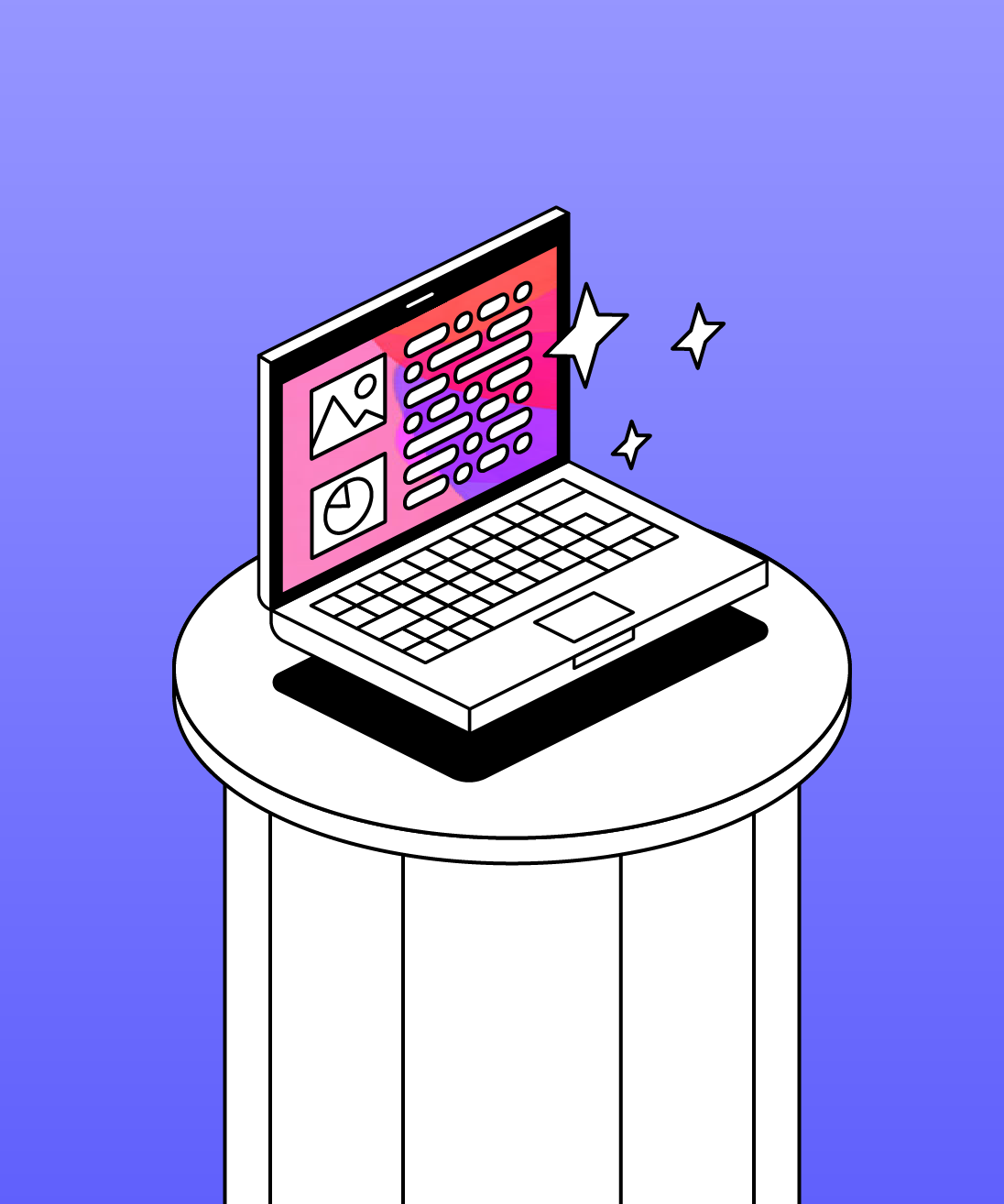
Genio Skills Portal
Find quick videos giving you an overview of the key functions of Genio Notes, and how to get the most out of your lectures with a structured note taking process.

How to record with Genio Notes
Whether you’re learning in class or online, recording is the foundation of your Genio Notes content.