Stay focused with Quick Notes

Step 1: Enter Quick Notes
While recording, click the Quick Notes toggle on the bottom right of your screen.

This will bring up three reactions you can use while listening. You select these either by clicking on them individually or by using a keyboard shortcut.
Step 2: Reactions (and how to use them)
Hit 1 to create a new Heading. Use this when the professor changes slides or makes a new point. This will make it much easier to structure your recording later.
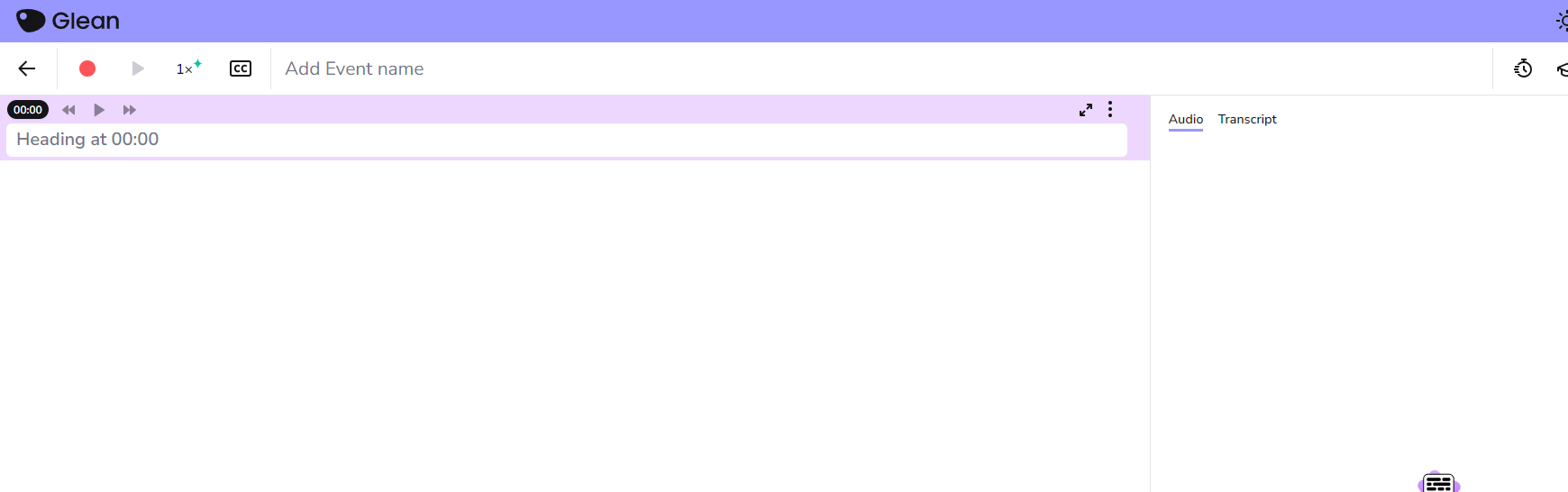
You’re pretty sure that last point will be on the test… Hit 2 to mark this moment as ‘Important’. This icon will appear on your recording to come back to later.
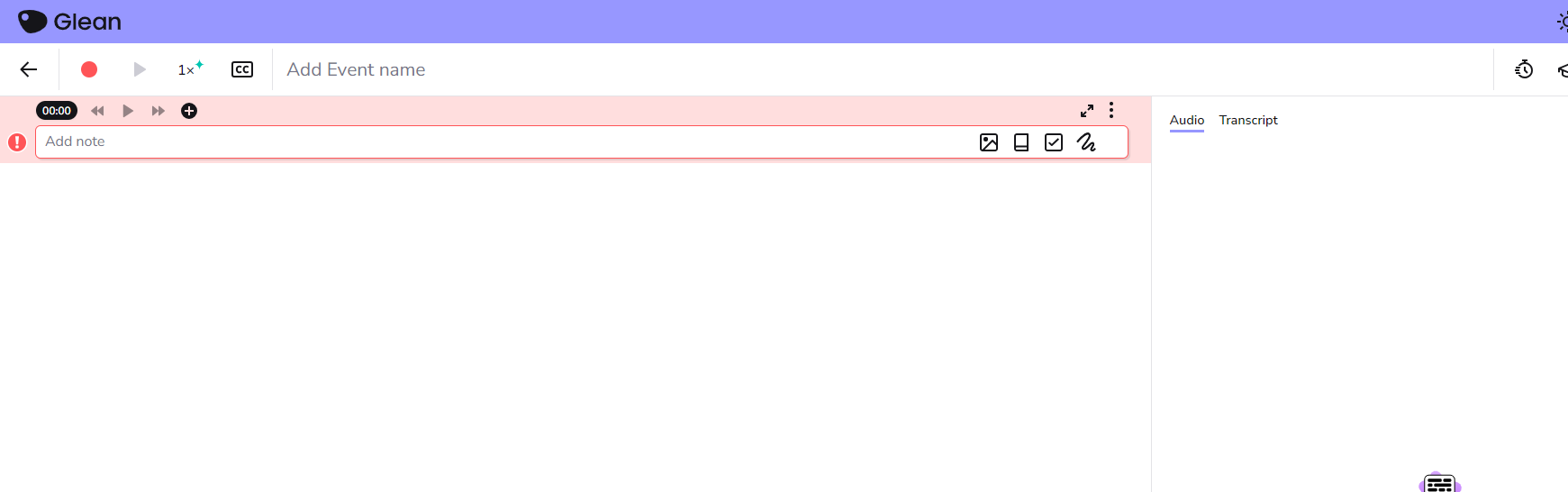
Need more info on something you’ve heard? Hit 3 to mark that section of audio with a ‘Review’ icon.
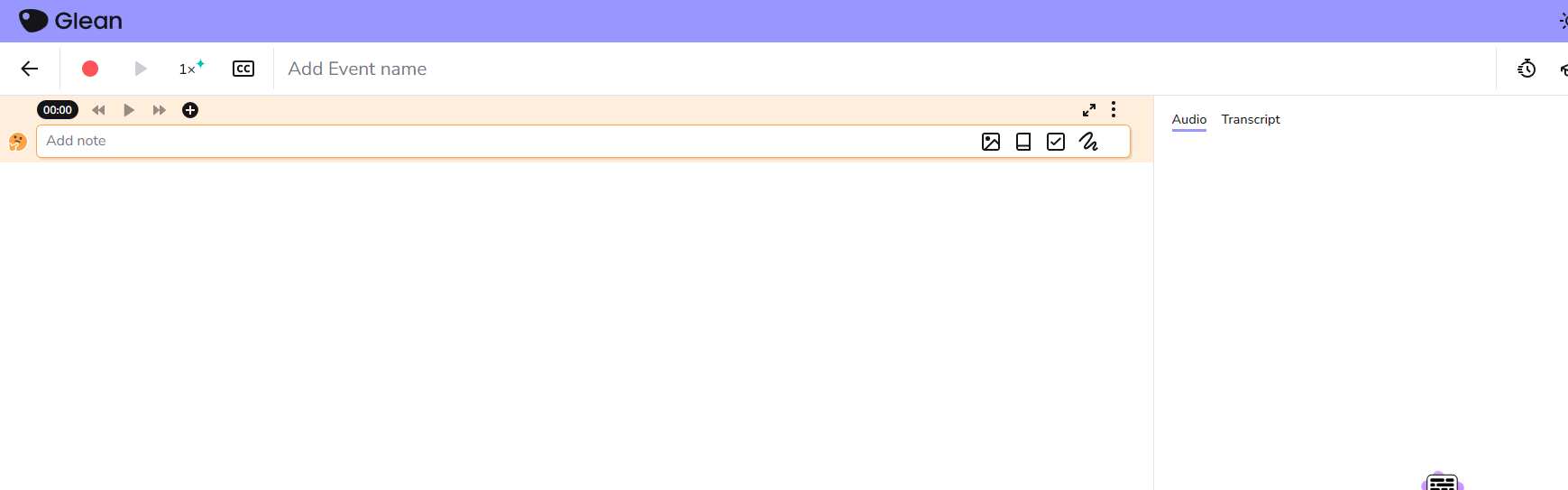
Step 3: Ready for review
Your recording now has all the key points highlighted.
When you come back to review, you’ll find what you’re looking for quickly and easily.
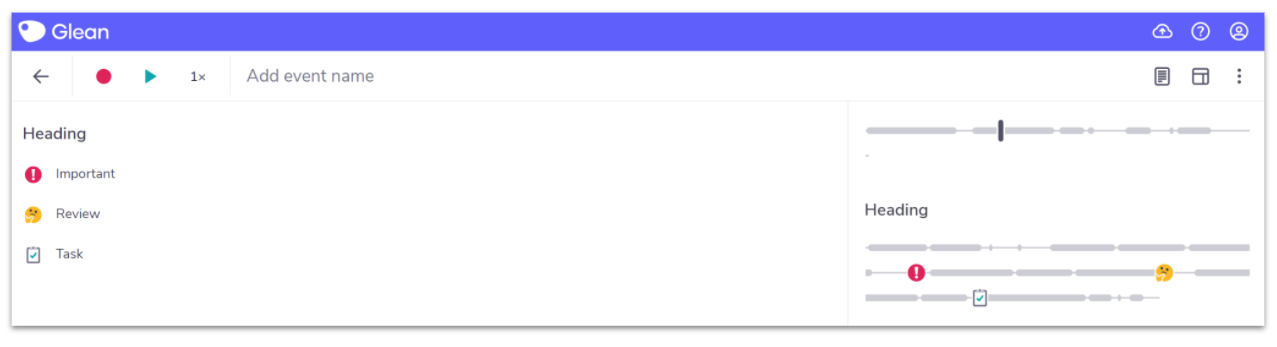
‘Umm… sorry, what?!’
Need more info? Visit our help center for full guides on all things Genio Notes.
More from Product and feature guides
View All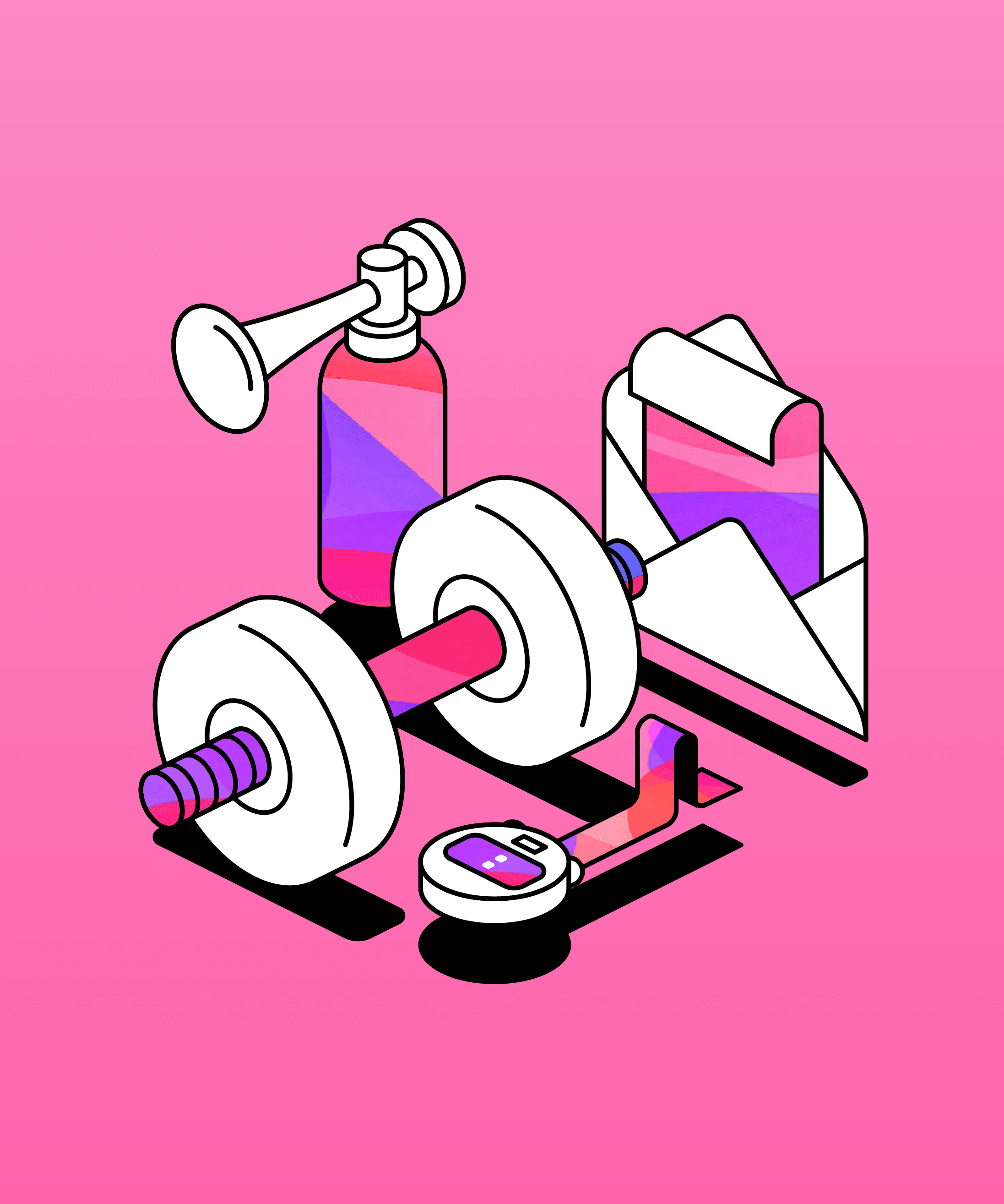
Running a student email campaign
This guide is to help you and your team run onboarding email campaigns with your students, ensuring more get signed up to Genio Notes (and confident using it).
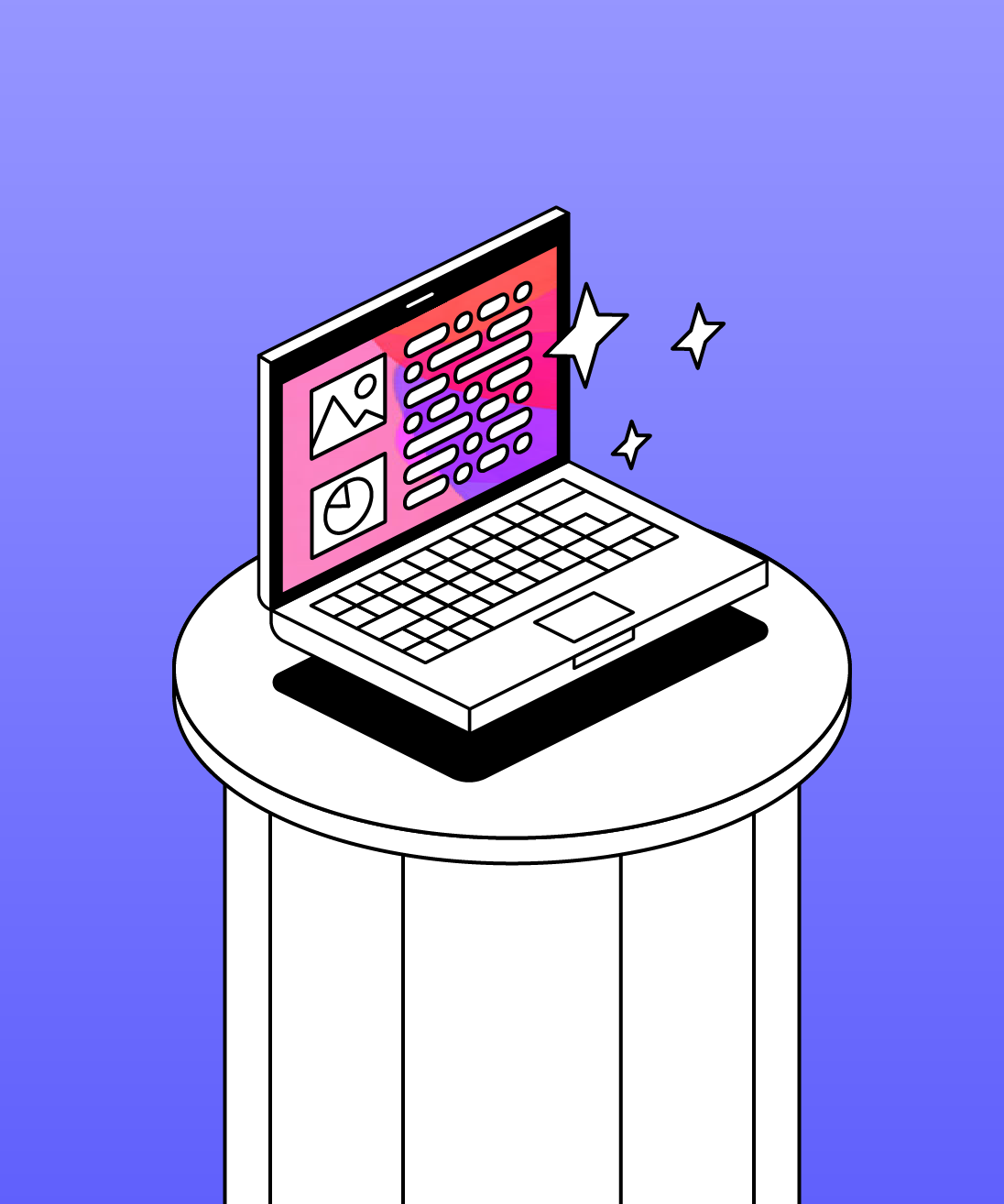
Genio Skills Portal
Find quick videos giving you an overview of the key functions of Genio Notes, and how to get the most out of your lectures with a structured note taking process.

How to record with Genio Notes
Whether you’re learning in class or online, recording is the foundation of your Genio Notes content.