Genio Notes / Slide Annotations
Annotate and draw directly on slides
Maximize course materials for better comprehension with slide annotations and multiple file uploads.
.png)
.png)
Why try Slide Annotations?
Our slides integration is already a firm favorite amongst users, so we’ve introduced some updates to elevate and personalize their experience. Keep reading to find out exactly how your students can make the most out of class materials!
Click the link below to download a free PDF guide of our new slide integration features.
Freehand and Text Annotations
Add text, highlights, freehand scribbles and shapes (download full list of shapes and other annotations below) anywhere on your document. You can also highlight, underline or strikethrough existing text
Multiple File Uploads
Bring all your documents together in one place, ready to annotate. Add additional PPT and PDF files including slide decks, lecture handouts, reading lists, research materials, and more.
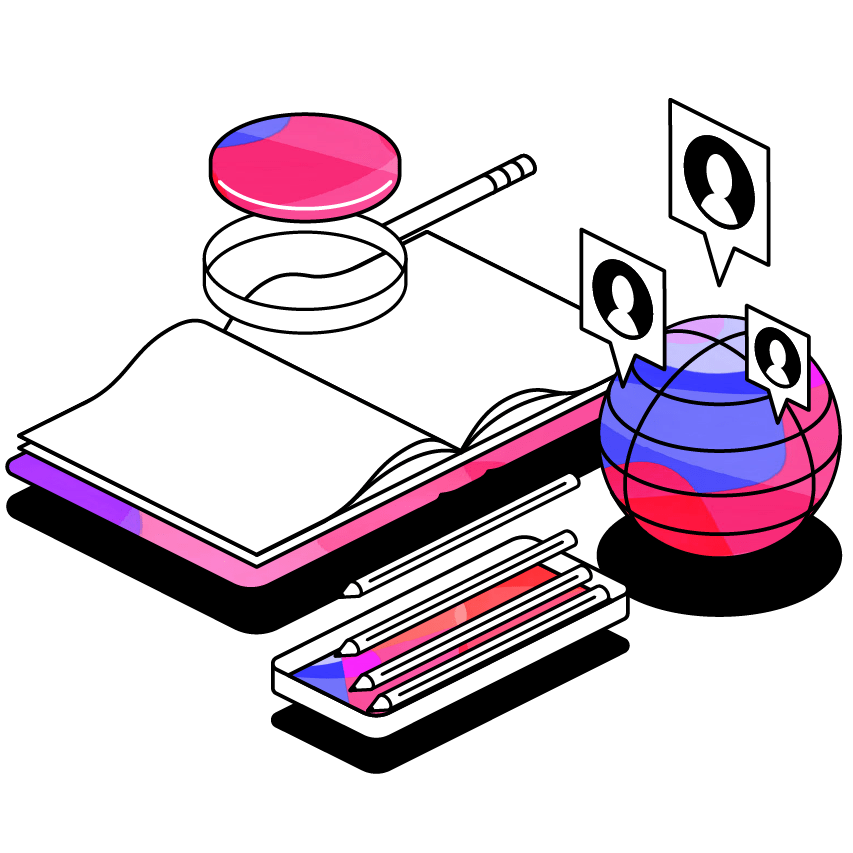
Search and Settings
Search for key words and phrases across your original documents, scroll through an overview of your slides and documents, view slides in full screen mode and more
Why should students use it?
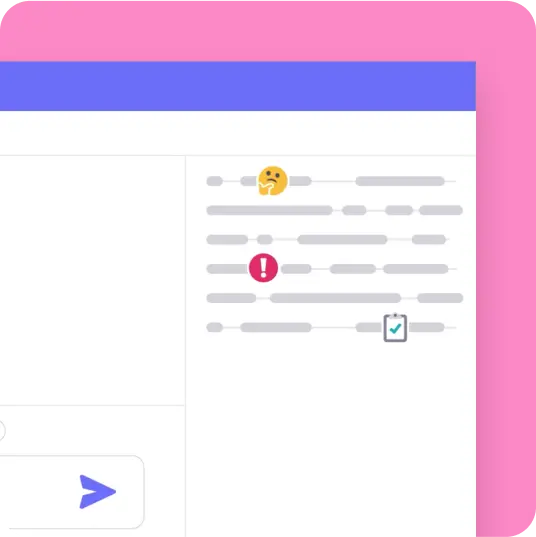
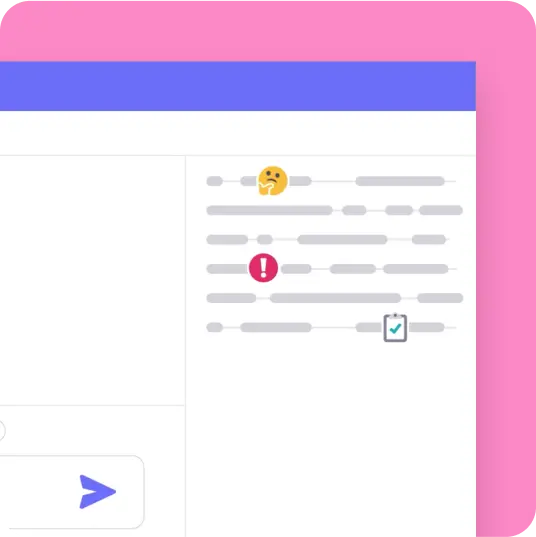
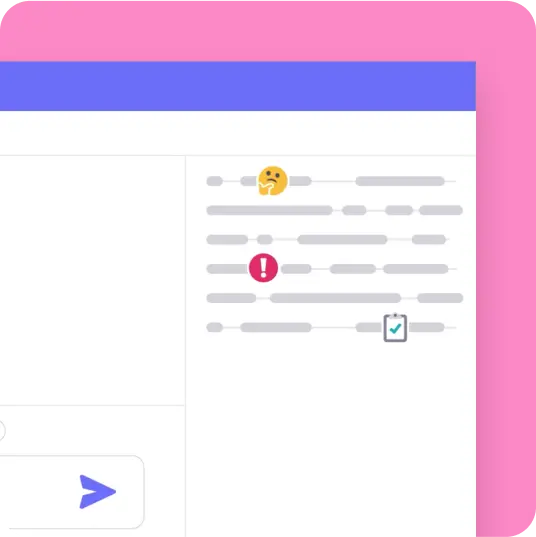
Your students can now upload multiple slide decks to a single event in Glean, making it incredibly easy to organize all their lecture materials in one central place. This means less time spent prioritising and managing files and more time focused on the lecture content, boosting efficiency and reducing cognitive load.
Turn lectures into engaging, active experiences that go beyond listening or reading. Students can highlight key concepts, jot down questions, or add their own insights directly onto the slides before or after class. This transforms a passive learning process into something more interactive, helping students connect more deeply with their course materials.
Every student learns differently, and we support that. Students can personalize their learning experience by creating their own diagrams to understand complex ideas, elaborating on key terms in their own words, or drawing connections between different visual elements. This level of personalization helps students build a richer learning resource and develop a deeper understanding of complex information.
Genio supports learners at over 1,000 institutions globally


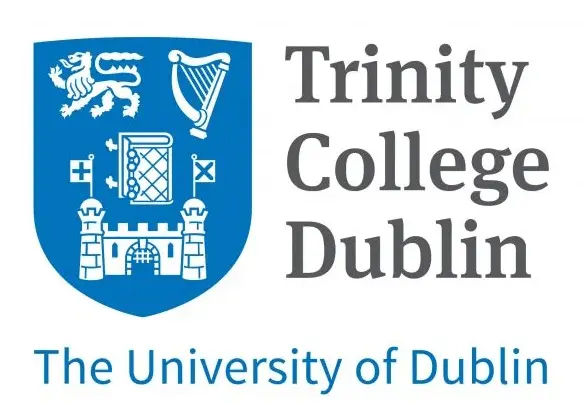
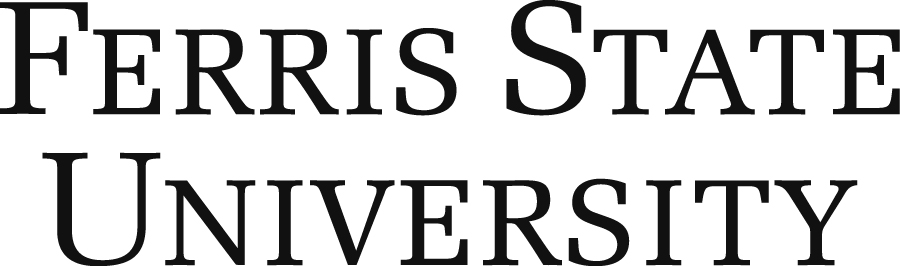
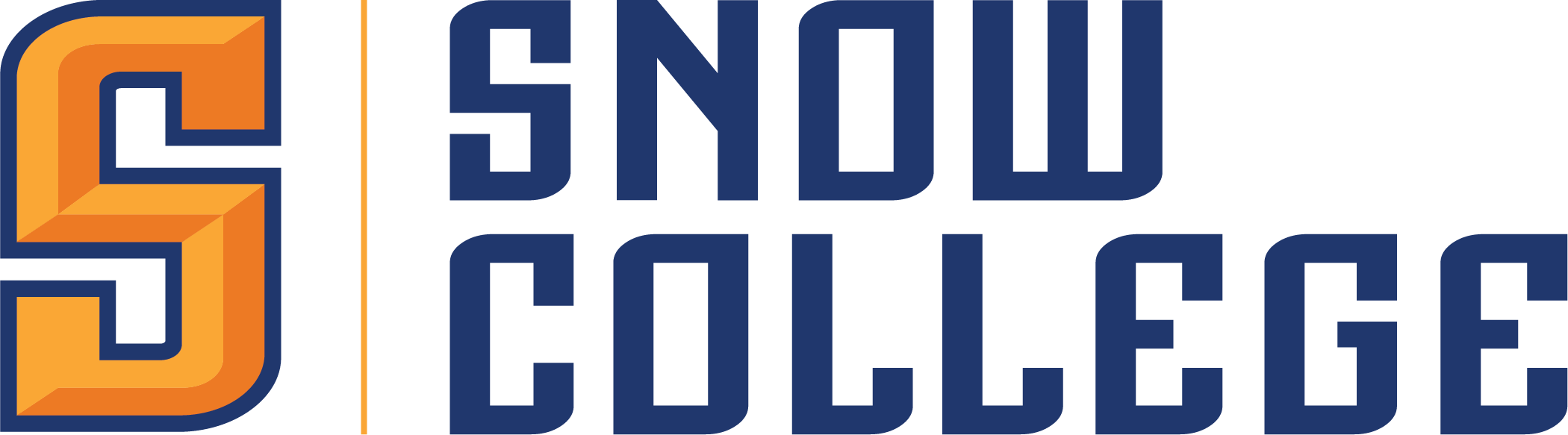
FAQs
Files can be annotated on both the mobile and web versions of Genio Notes. Uploading multiple files is currently web only, but these files can be viewed on mobile.
In the toolbar above the slides there is an icon to the right of the search button to upload additional files.
New slides or PDFs will be added to the end of existing files. Please note that there is currently no option to reorder files once uploaded.
Learners can upload PowerPoint (.ppt) or PDF (.pdf) files. If you have files that aren’t compatible, we have a handy document explaining how to export other file types to PDFs here.
Once annotations are made, they will be permanent unless erased.