Import Slides to add context and structure to your recording
Step 1: Get your slides ready
Your professor has just sent you the slides from last week’s lecture. Are these in PDF, PPT or PPTX format? Great, you’re ready to go! If they've been created in Keynote, you’ll need to convert them.
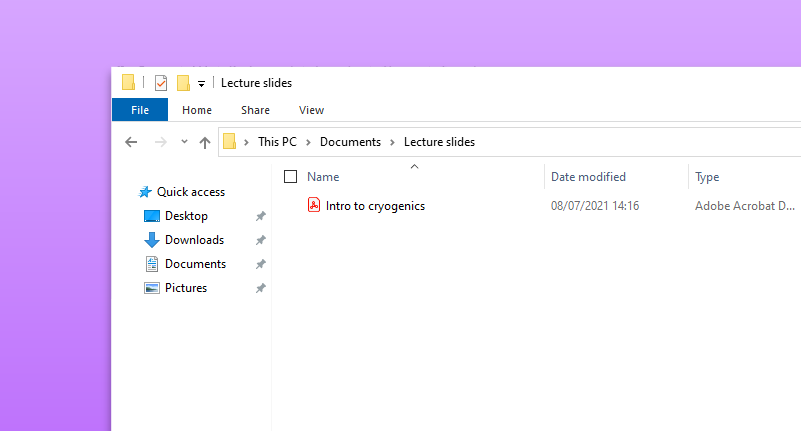
If you do need to convert them, there are plenty of ways to do so. One option is to upload the lecture slides to Google Slides, and then export from there as a PDF.
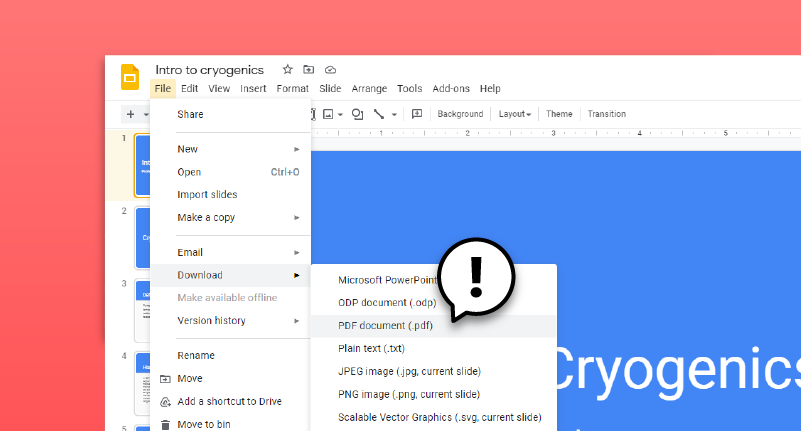
Step 2: Import slides into your Genio Notes Event
Open your Genio Notes Event for last week’s class.
Click on the options icon next above the Audio Stream pane, select ‘Import Slides’ and upload the lecture slides.
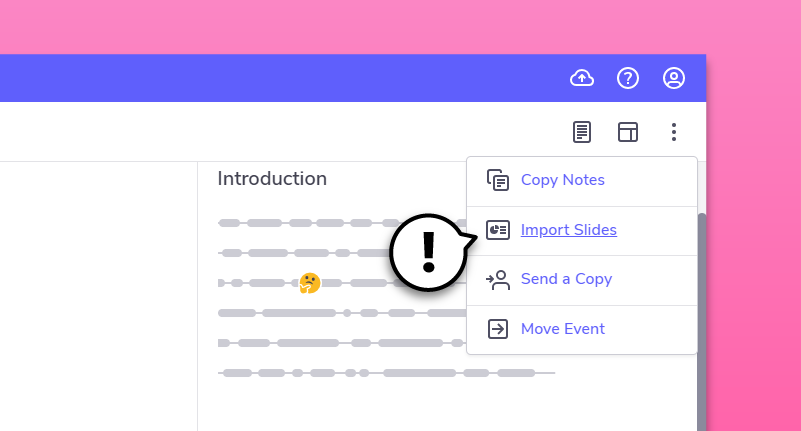
Now you have a visual aide to go alongside your audio and text notes!
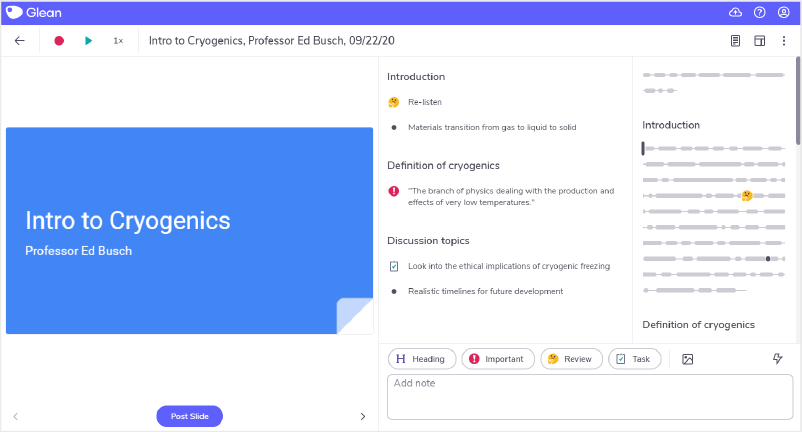
Step 3: Match up slides with audio
Now that your class slides are imported, you can start to structure your recording around them.
To match up slides with audio, select the relevant section of the recording in the audio pane. Click ‘Post Slide’ under the slide pane.
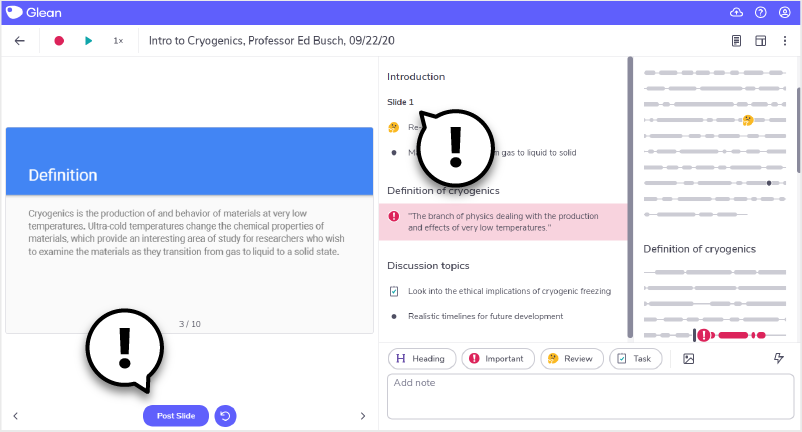
You’ll see the audio and text panes now have ‘Slide 1’ as a Heading. You can rename this to the slide title or a summary of the main point from the section.
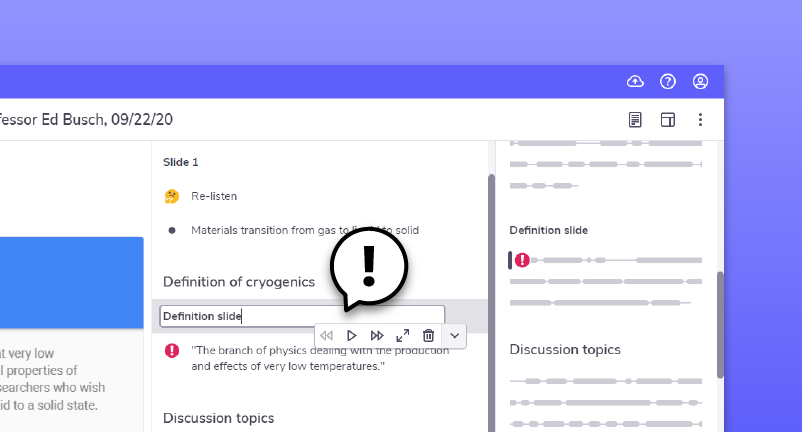
Repeat this process for each slide and you’ll have a nicely organized recording full of rich context. Not bad!
‘Umm… sorry, what?!’
Need more info? Visit our help center for full guides on all things Genio Notes.
More from Product and feature guides
View All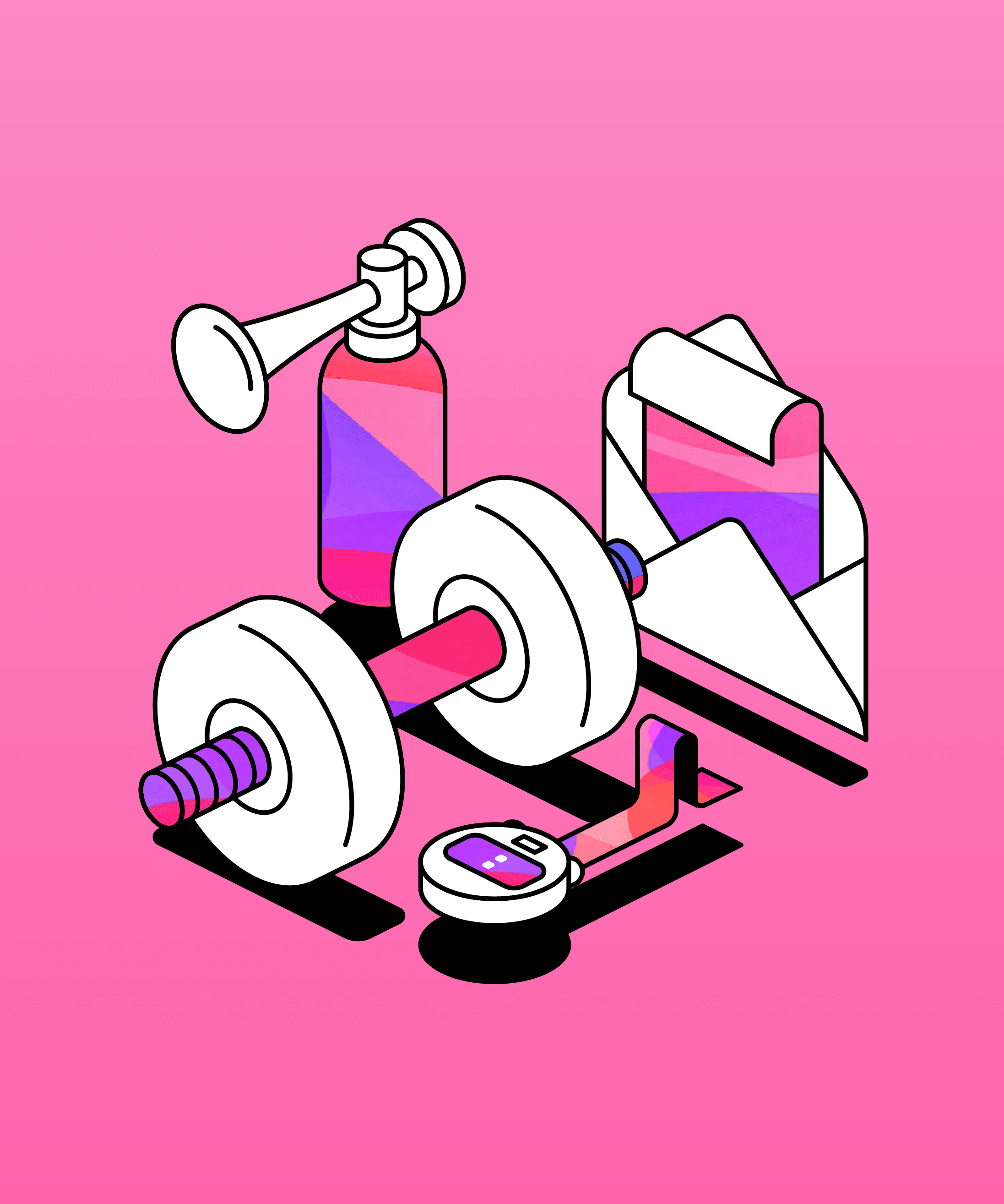
Running a student email campaign
This guide is to help you and your team run onboarding email campaigns with your students, ensuring more get signed up to Genio Notes (and confident using it).
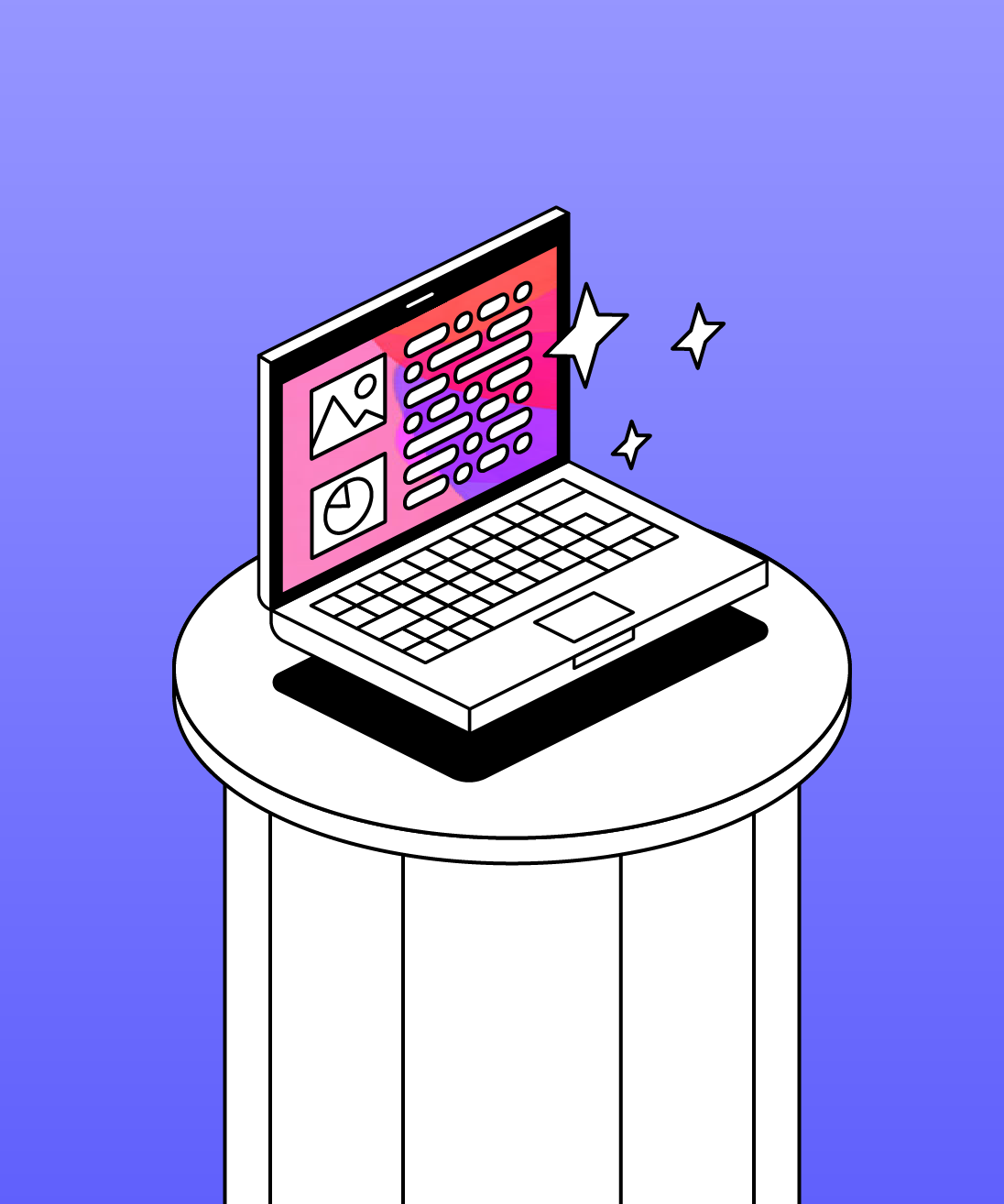
Genio Skills Portal
Find quick videos giving you an overview of the key functions of Genio Notes, and how to get the most out of your lectures with a structured note taking process.

How to record with Genio Notes
Whether you’re learning in class or online, recording is the foundation of your Genio Notes content.