Keep Genio Notes tidy by sorting events

Step 1: Name your Events consistently
Try this format: ‘[lecture title]’, [professor], [date]
E.g. ‘Intro to Cryogenics’, Professor Ed Busch, 09/22/2020’.
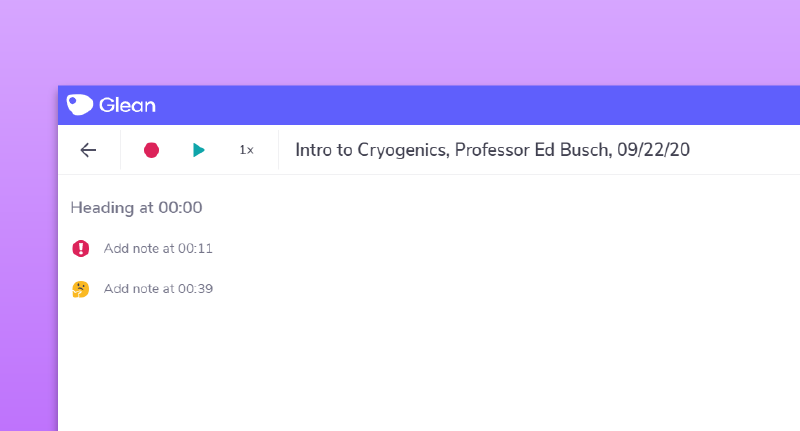
As you’ll see in our tutorial for Collections and Search, this will make everything look nice and simple when you’re returning to old Events.
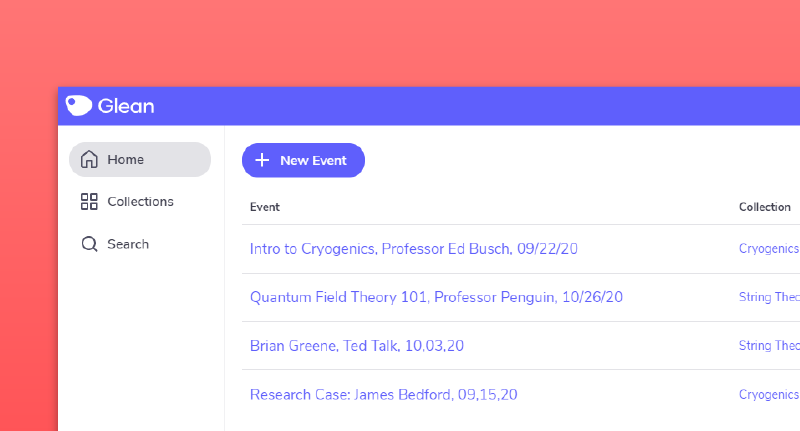
Step 2: Ensure you include keywords in your Text Notes
An example of this would be, in the example lecture given above, ‘Cryogenics definition’. Usually the keywords for a lecture will be written on the presentation slides.
This will help you quickly find the notes you need with Search, which will explore next.
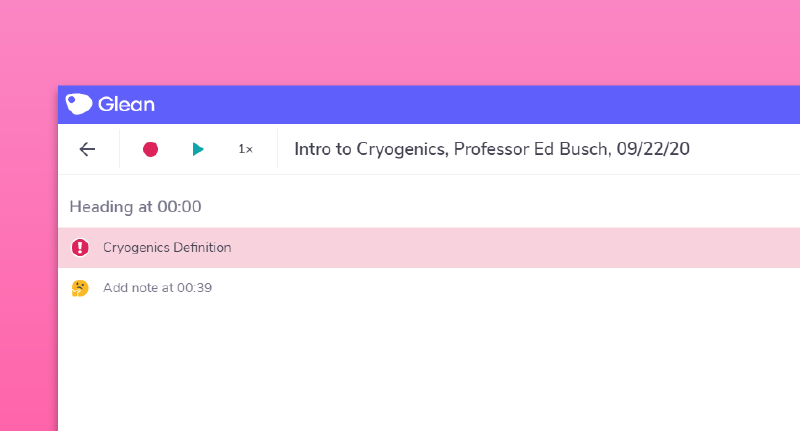
‘Umm… sorry, what?!’
Need more info? Visit our help center for full guides on all things Genio Notes.
More from Product and feature guides
View All
Running a student email campaign
This guide is to help you and your team run onboarding email campaigns with your students, ensuring more get signed up to Genio Notes (and confident using it).
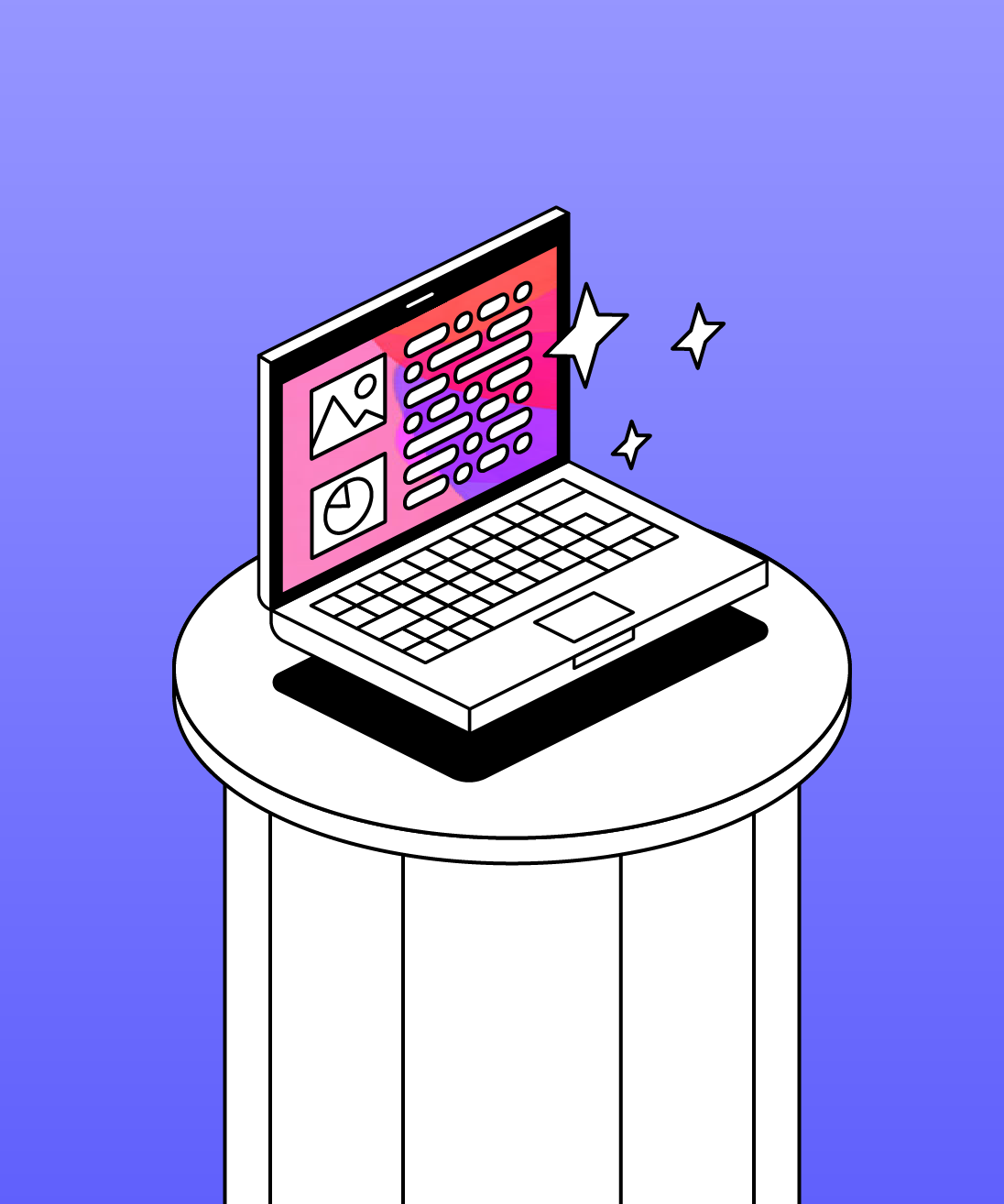
Genio Skills Portal
Find quick videos giving you an overview of the key functions of Genio Notes, and how to get the most out of your lectures with a structured note taking process.

How to record with Genio Notes
Whether you’re learning in class or online, recording is the foundation of your Genio Notes content.