Access your notes on any device through the Cloud

Connected to Wi-Fi? Genio Notes syncs automatically
If you’ve been using Genio Notes Mobile, your notes will sync as soon as you have a Wi-Fi connection to be accessed later on your laptop.
Important note: To save space on your phone and avoid unnecessarily using up mobile data, Genio Notes does not automatically download the audio for all your Events to your mobile.
If you would like to listen back to the audio recording of a class that you recorded on another device, simply hit ‘Download Audio’ and your recording will begin downloading.
While audio isn’t downloaded to your mobile automatically, your text notes will be.
Genio Notes works both on and offline
Once you’ve logged into Genio Notes you can access it whether you have an internet connection or not - just head to the site as normal and you’re good to go. Perfect for those out-of-the-way halls on campus.
"Umm… sorry, what?!"
Need more info? Visit our help center for full guides on all things Genio Notes.
More from Product and feature guides
View All
Running a student email campaign
This guide is to help you and your team run onboarding email campaigns with your students, ensuring more get signed up to Genio Notes (and confident using it).
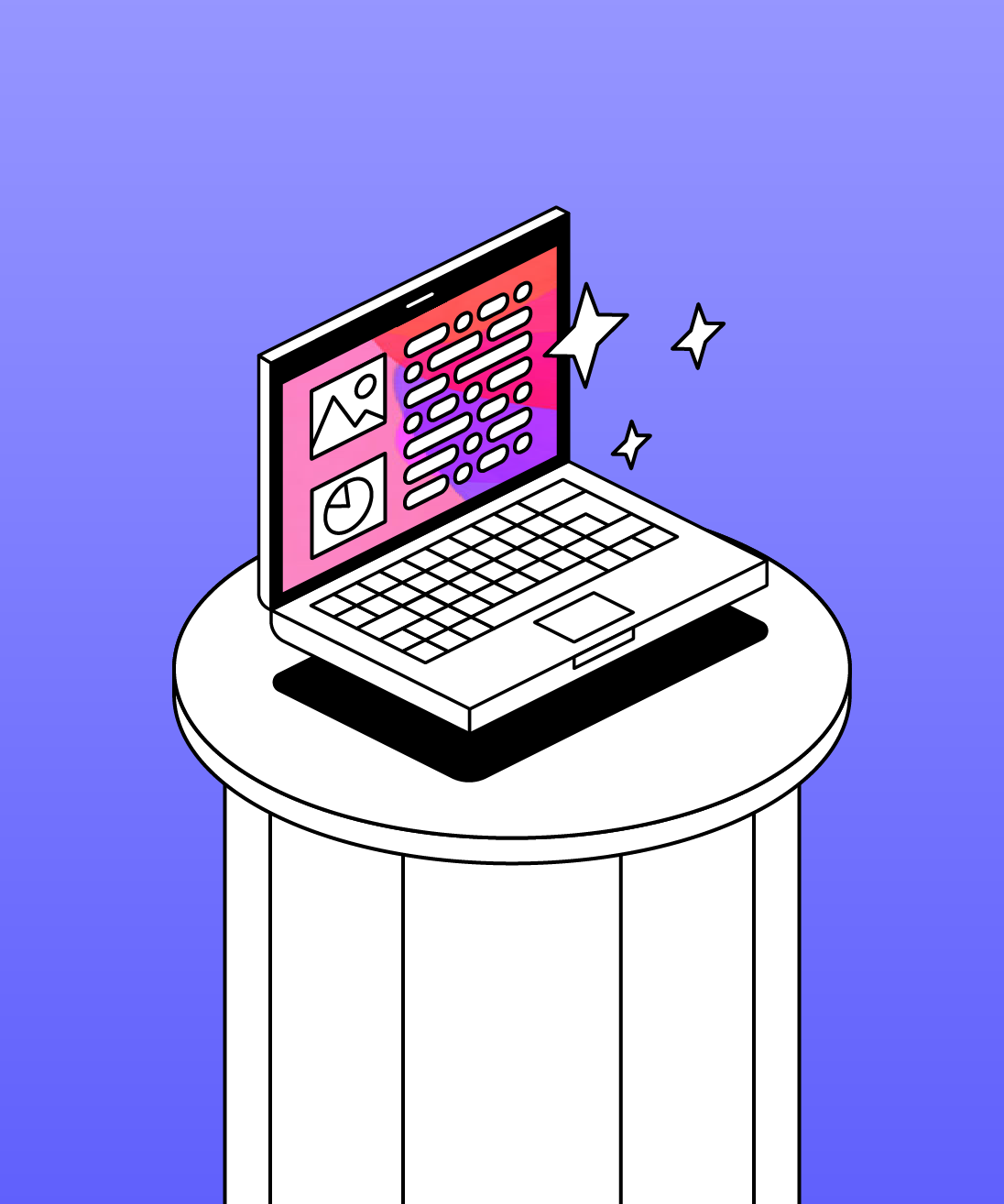
Genio Skills Portal
Find quick videos giving you an overview of the key functions of Genio Notes, and how to get the most out of your lectures with a structured note taking process.

How to record with Genio Notes
Whether you’re learning in class or online, recording is the foundation of your Genio Notes content.