Consolidate your learning with Text Notes

How to use Annotate: Step 1
Open your last class recording.
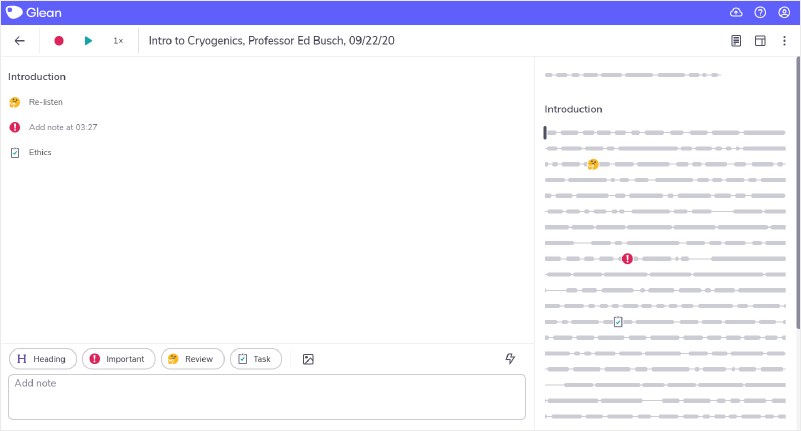
Select a moment you highlighted during class.
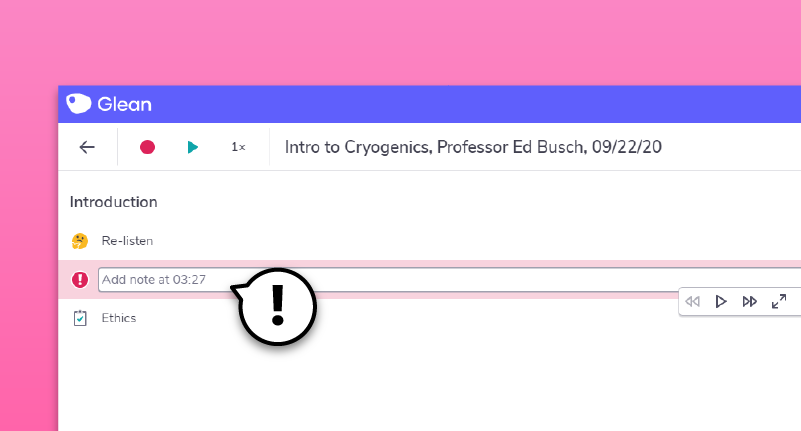
Step 2
Type out a brief note with the main takeaway point from that moment. For example, if the professor provided a definition of a term, annotate the audio with that definition.
Text notes appear in the feed on the left-hand side of the screen. If you’re using mobile, your text notes will appear in the center alongside a timestamp.
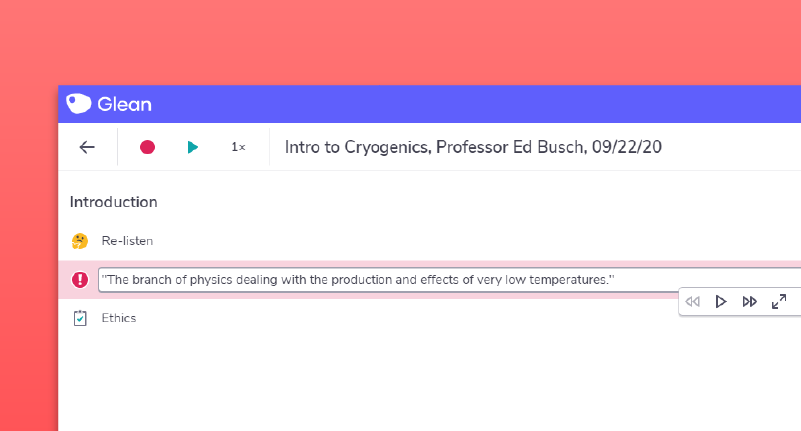
Step 3
Use Headings to separate key points out in your text notes. Later, you’ll be able to use these to fine-tune your structure.
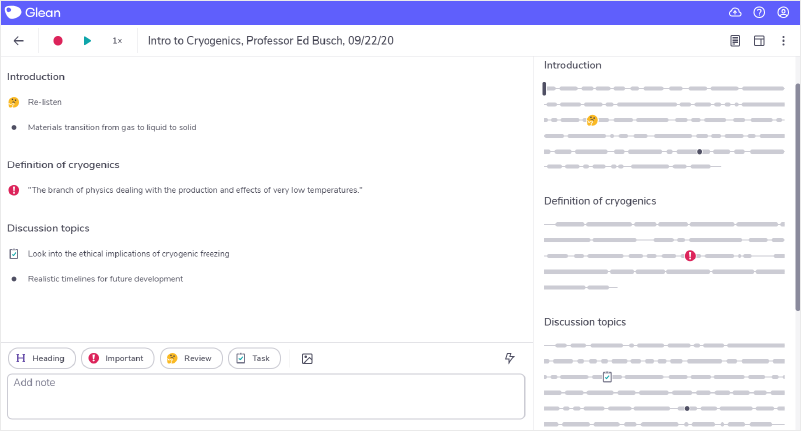
‘Umm… sorry, what?!’
Need more info? Visit our help center for full guides on all things Genio Notes.
More from Product and feature guides
View All
Running a student email campaign
This guide is to help you and your team run onboarding email campaigns with your students, ensuring more get signed up to Genio Notes (and confident using it).
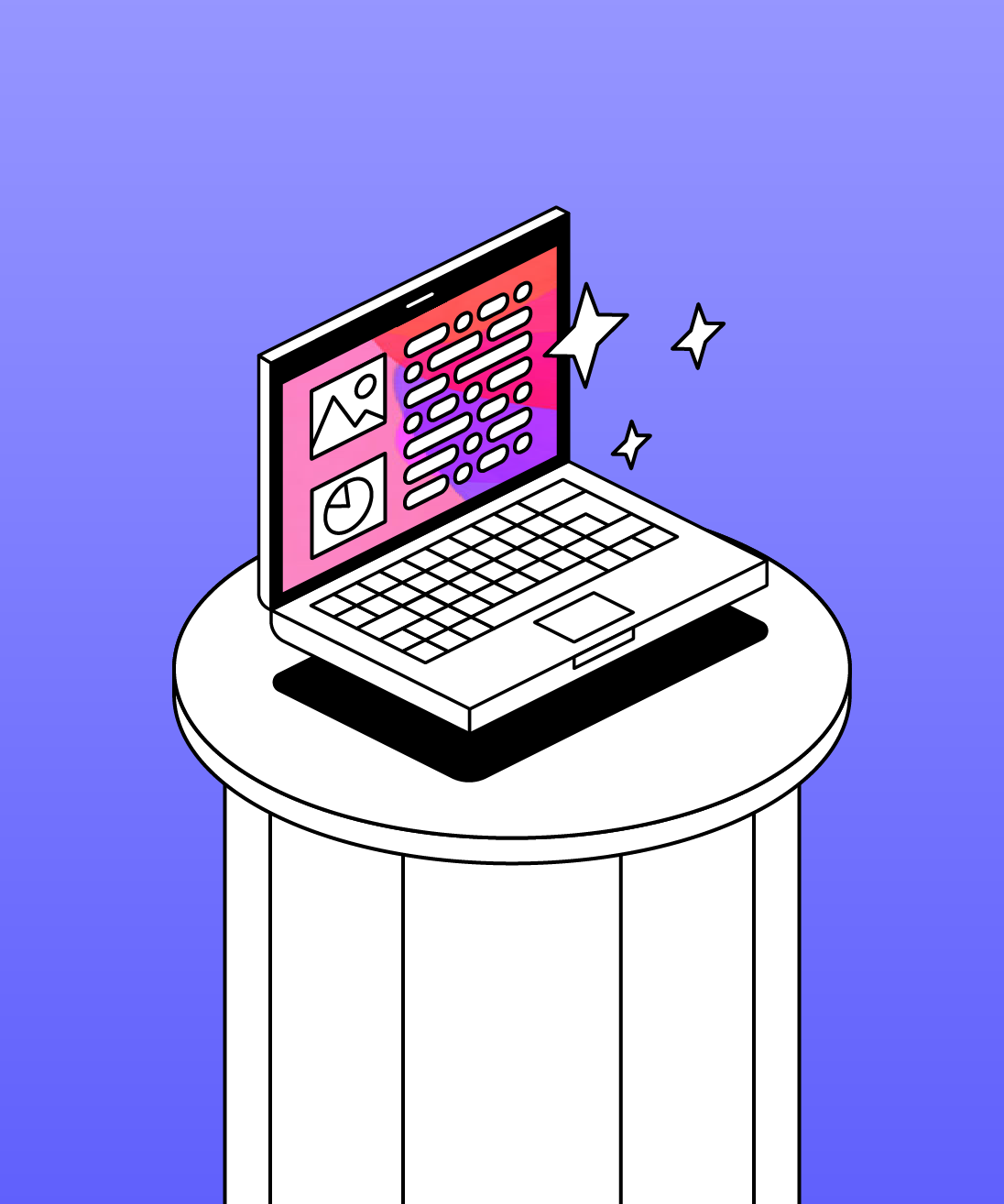
Genio Skill Portal
Find quick videos giving you an overview of the key functions of Genio Notes, and how to get the most out of your lectures with a structured note taking process.

How to record with Genio Notes
Whether you’re learning in class or online, recording is the foundation of your Genio Notes content.