Lost something? Here’s how to search

How to use Search: Step 1
You’ll find Search in your Genio Notes dashboard, just below Collections.
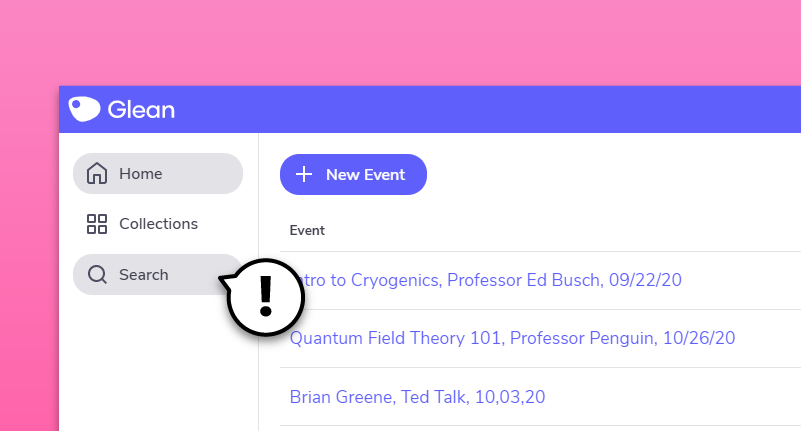
Step 2
Type in your keyword. As you type, results will appear under both ‘Event Names’ and ‘Notes within Events’.

Step 3:
Found what you’re looking for? Great! Click through and you’re done.
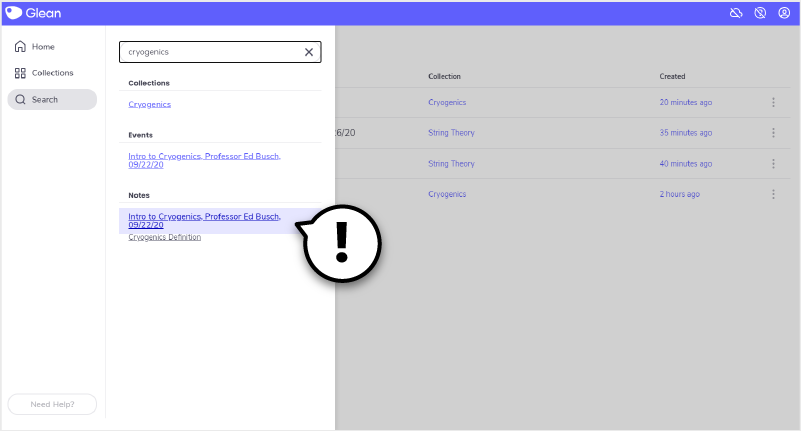
Step 4:
Next time you search, your last keyword will appear in ‘recent searches’.
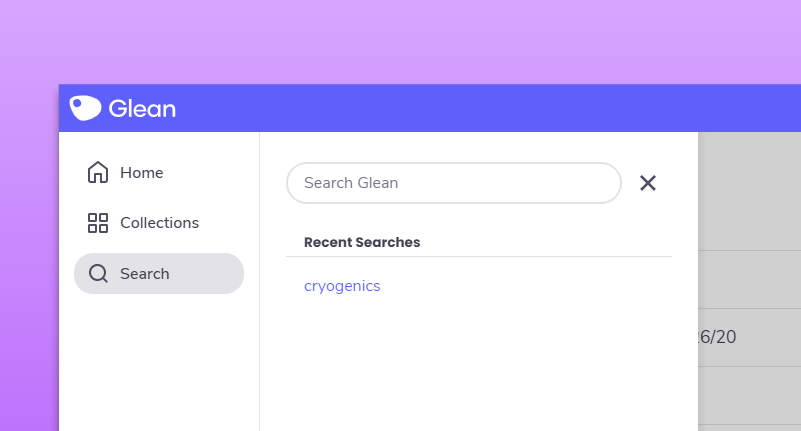
"Umm… sorry, what?!"
Need more info? Visit our help center for full guides on all things Genio Notes.
More from Product and feature guides
View All
Running a student email campaign
This guide is to help you and your team run onboarding email campaigns with your students, ensuring more get signed up to Genio Notes (and confident using it).
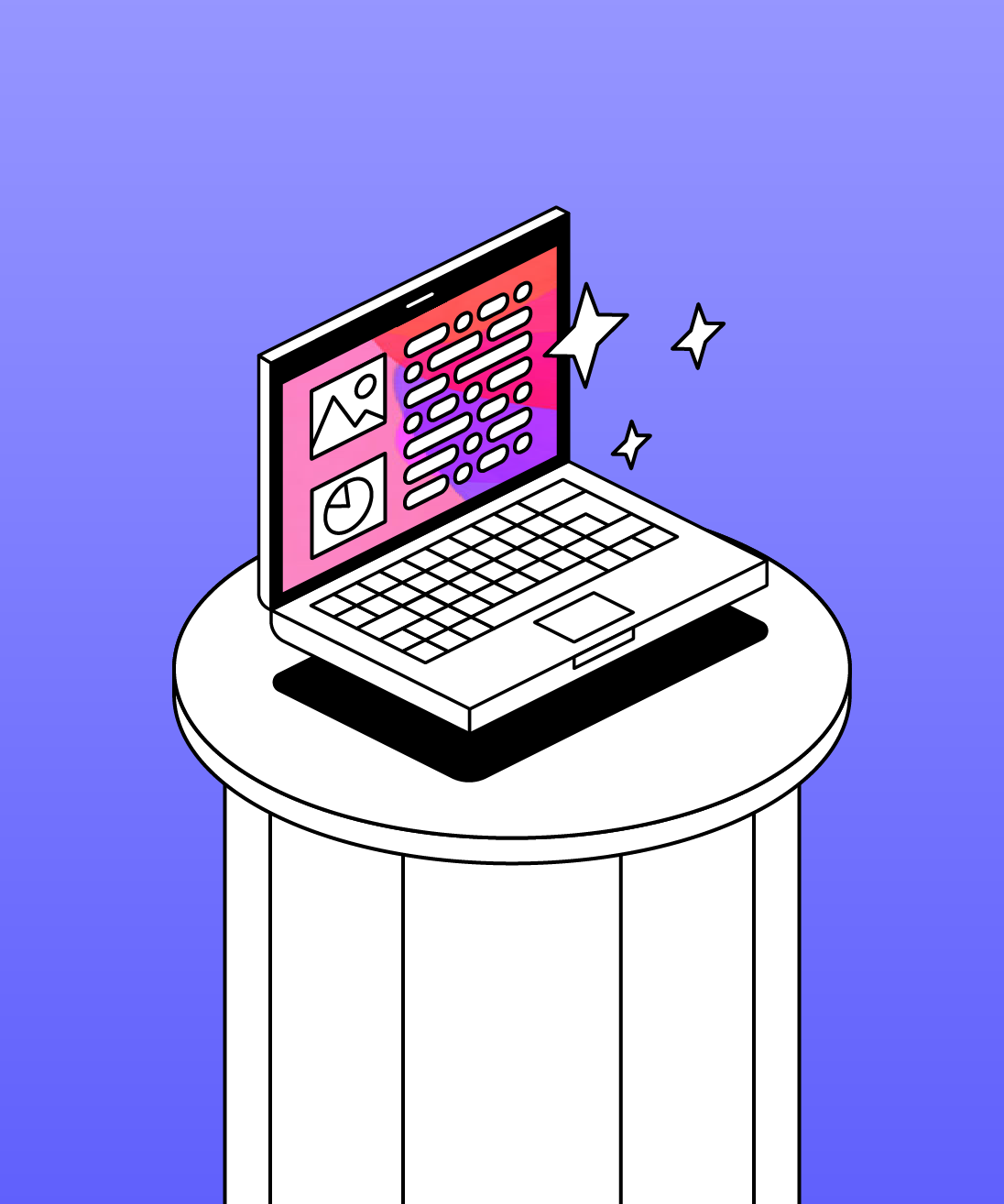
Genio Skills Portal
Find quick videos giving you an overview of the key functions of Genio Notes, and how to get the most out of your lectures with a structured note taking process.

How to record with Genio Notes
Whether you’re learning in class or online, recording is the foundation of your Genio Notes content.