Study the parts that matter with Playback

Step 1: Review Labels first
If you used Labels while capturing audio notes, you’ll have a few anchor points throughout your recording to come back to first.
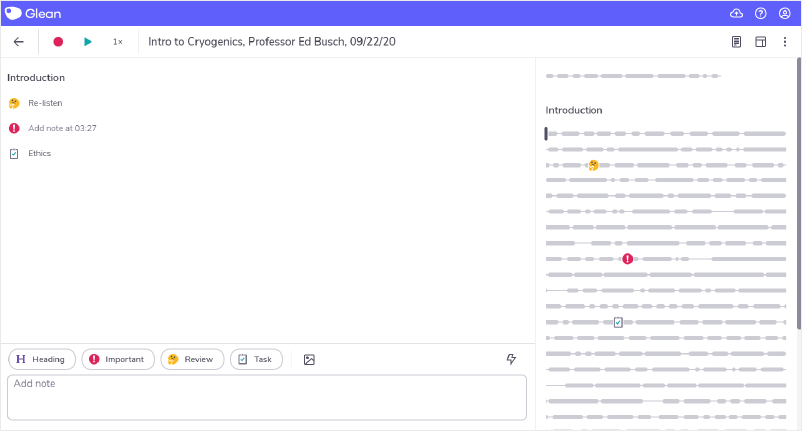
To play these moments back, click the Label icon on the audio pane. Playback will begin immediately.
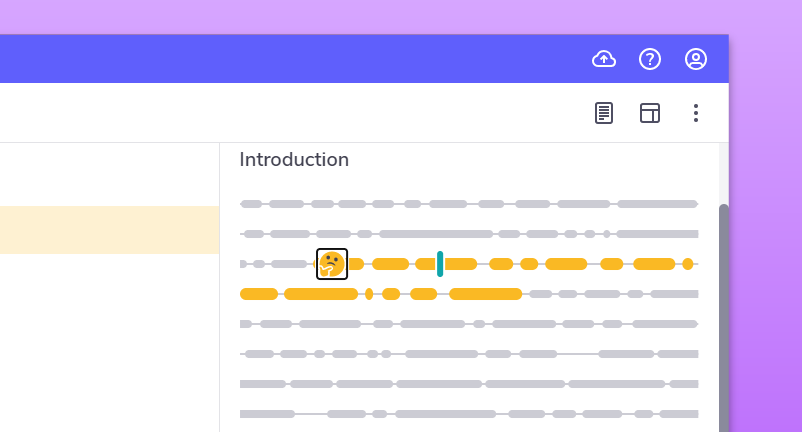
Step 2: Consolidate your learning with Text Notes
Studies show that the more complete your notes are, the better your grades will be.
With this in mind, add text notes while you listen back to your Event. By expanding your notes, you’ll help store the information for longer.
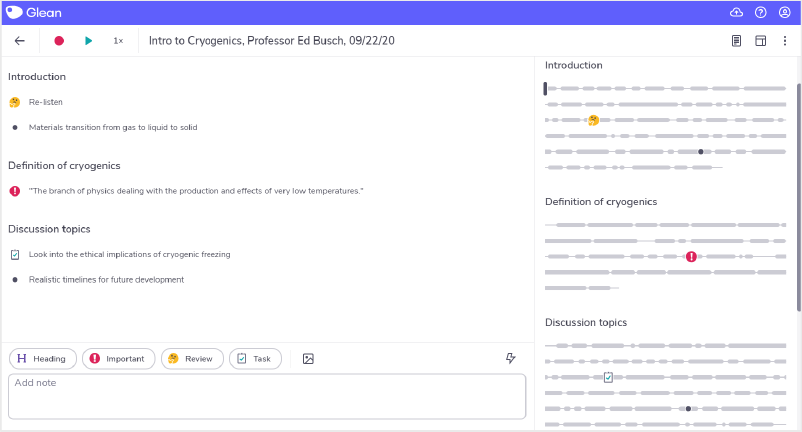
"Umm… sorry, what?!"
Need more info? Visit our help center for full guides on all things Genio Notes.
More from Product and feature guides
View All
Running a student email campaign
This guide is to help you and your team run onboarding email campaigns with your students, ensuring more get signed up to Genio Notes (and confident using it).
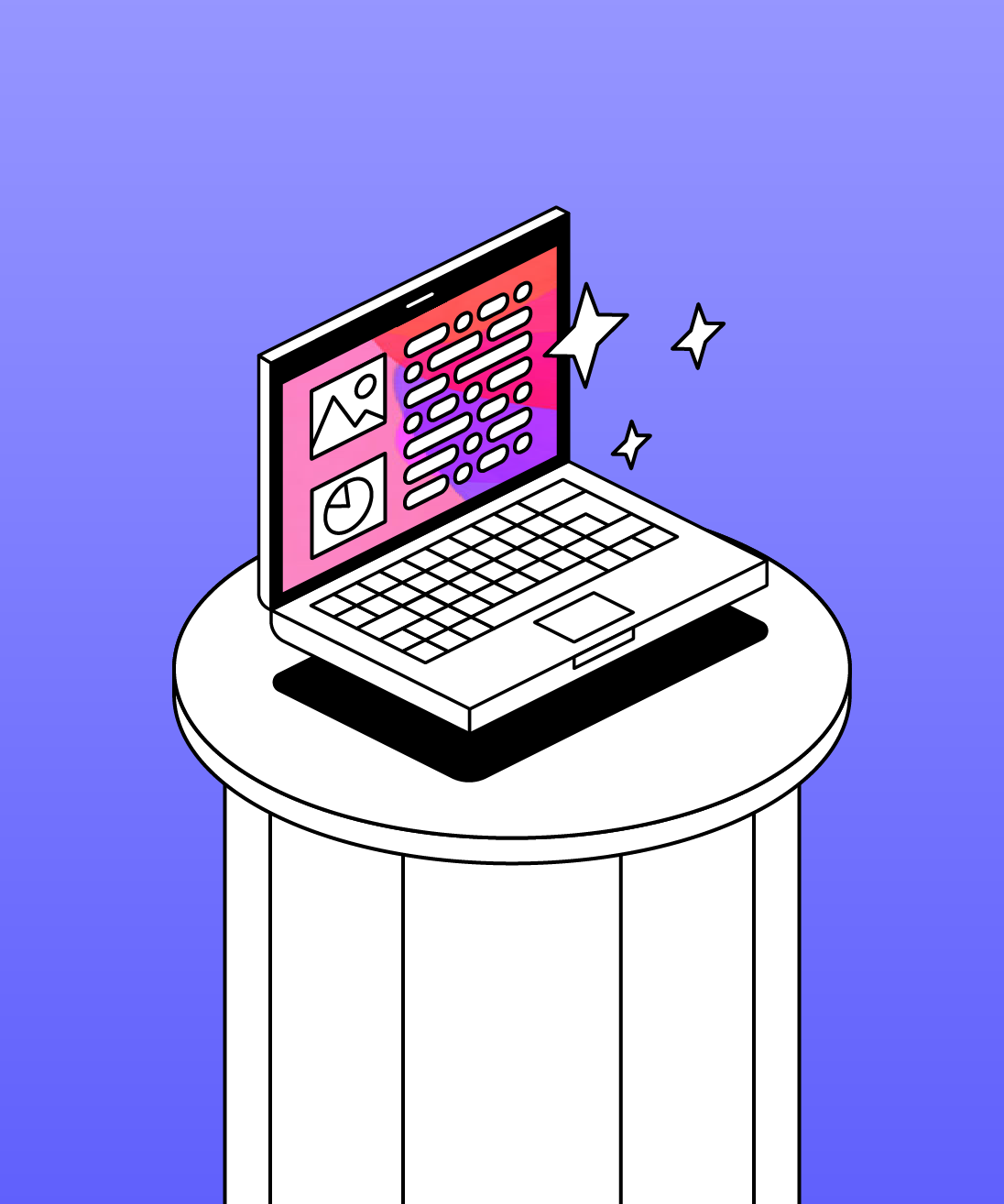
Genio Skills Portal
Find quick videos giving you an overview of the key functions of Genio Notes, and how to get the most out of your lectures with a structured note taking process.

How to record with Genio Notes
Whether you’re learning in class or online, recording is the foundation of your Genio Notes content.